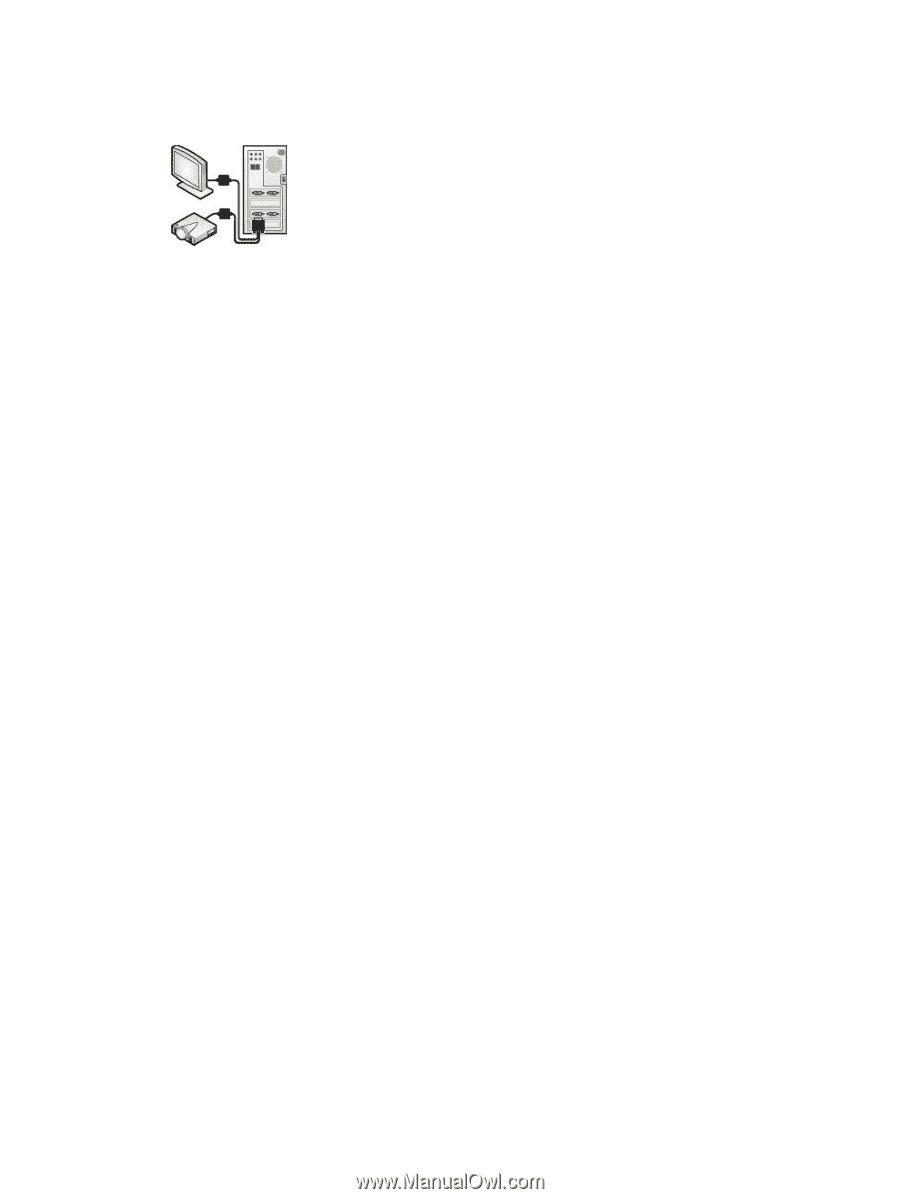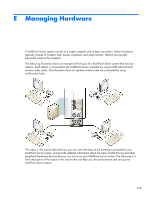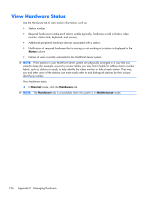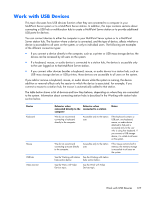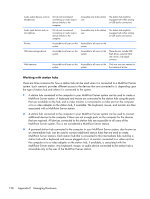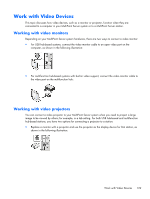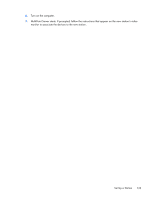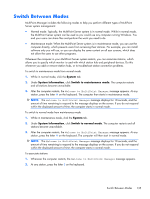HP t150 Maintenance & Service Guide: HP MultiSeat 6000 Desktop, HP MultiSe - Page 140
Managing Hardware, Appendix E
 |
View all HP t150 manuals
Add to My Manuals
Save this manual to your list of manuals |
Page 140 highlights
● Obtain a "Y" splitter cable to connect both a projector and monitor to the station's video port, as shown in the following illustration: MultiPoint Server will display the same image on both display devices. When not projecting, you can turn the projector off and use just the video monitor. When using either option, note the following: ● Connecting a video display may require you to associate the station again so MultiPoint Server can properly recognize the new display. Follow the instructions that appear on the station's video display device. ● You may need to obtain adapter or converter devices to convert between DVI and VGA plugs. ● Use of a "Y" splitter cable may degrade video quality on both video devices. ● When using both a projector and a monitor via a "Y" splitter cable, MultiPoint Server adjusts the screen resolution of both devices to the lowest maximum resolution of either device-most typically the projector. ● MultiPoint Server does not support extending a single station's display across multiple monitors. 130 Appendix E Managing Hardware