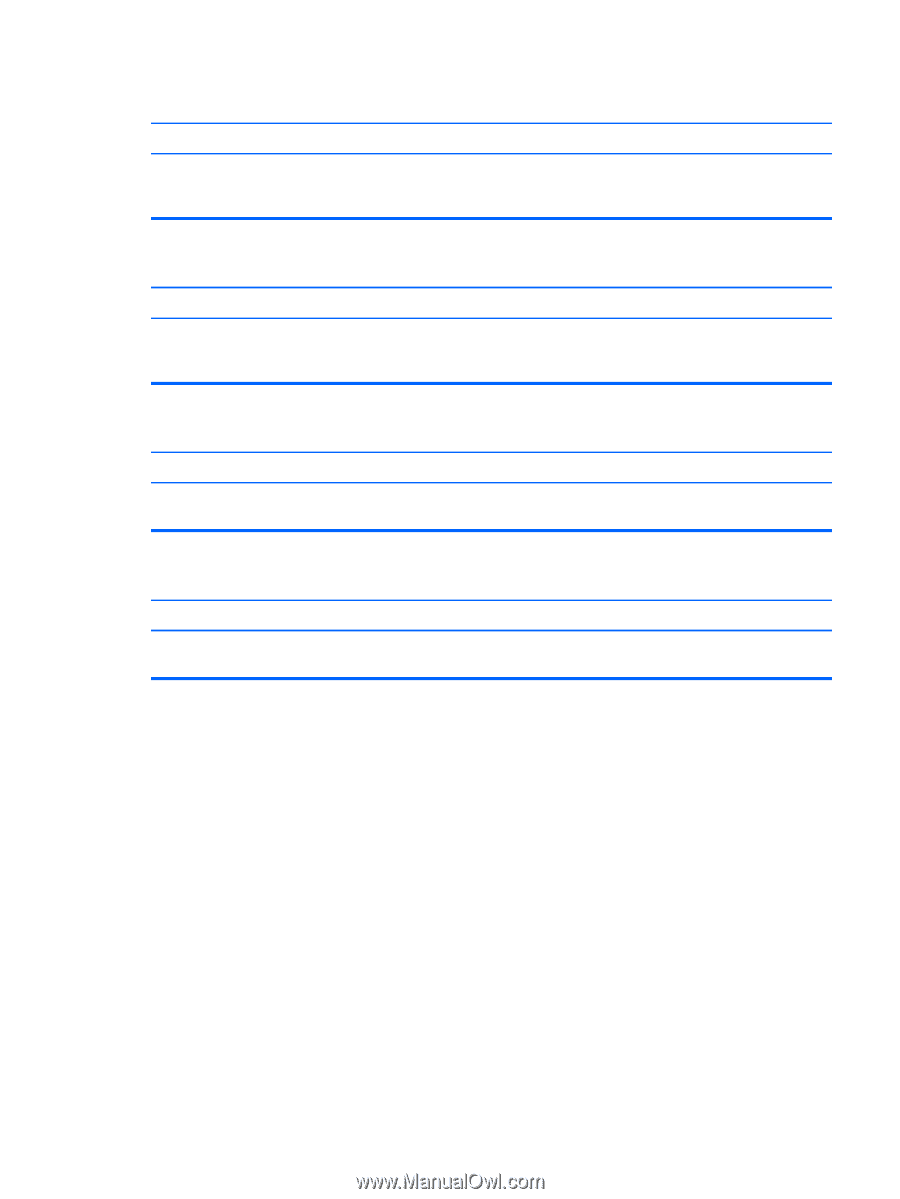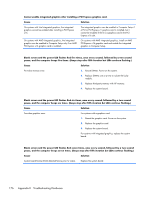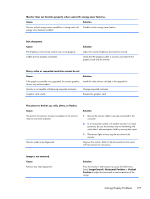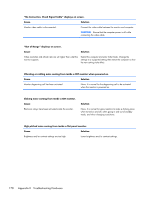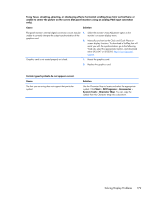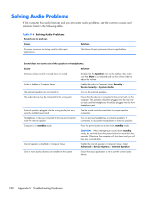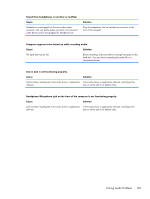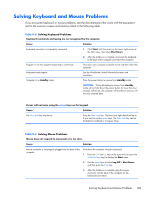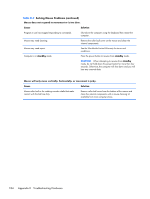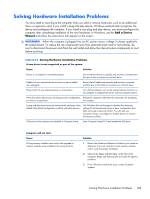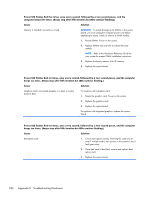HP t150 Maintenance & Service Guide: HP MultiSeat 6000 Desktop, HP MultiSe - Page 191
Solving Audio Problems, Sound from headphones is not clear or muffled.
 |
View all HP t150 manuals
Add to My Manuals
Save this manual to your list of manuals |
Page 191 highlights
Sound from headphones is not clear or muffled. Cause Headphones are plugged into the rear audio output connector. The rear audio output connector is for powered audio devices and is not designed for headphone use. Solution Plug the headphones into the headphone connector on the front of the computer. Computer appears to be locked up while recording audio. Cause Solution The hard disk may be full. Before recording, make sure there is enough free space on the hard disk. You can also try recording the audio file in a compressed format. Line-in jack is not functioning properly. Cause Solution Jack has been reconfigured in the audio driver or application In the audio driver or application software, reconfigure the software. jack or set the jack to its default value. Headphone/Microphone jack on the front of the computer is not functioning properly. Cause Solution Jack has been reconfigured in the audio driver or application In the audio driver or application software, reconfigure the software. jack or set the jack to its default value. Solving Audio Problems 181