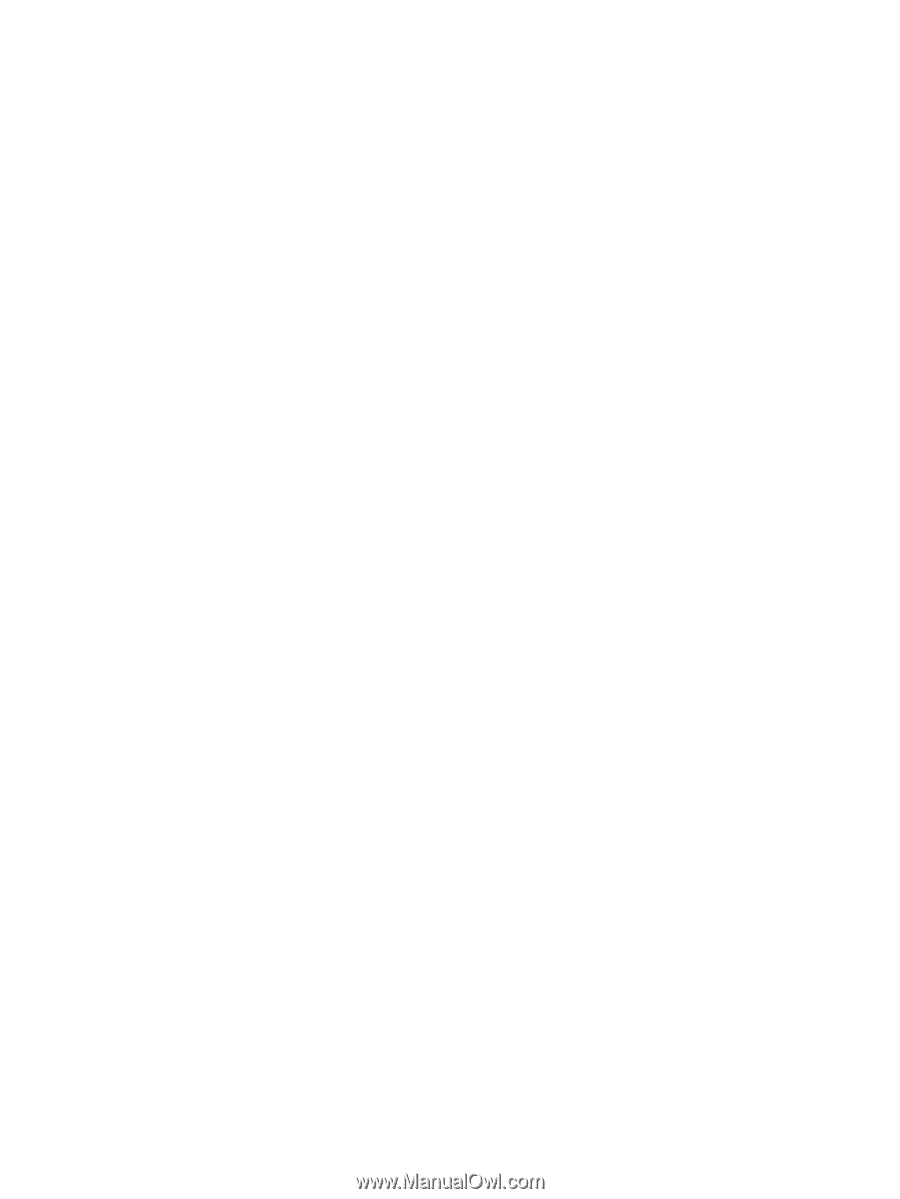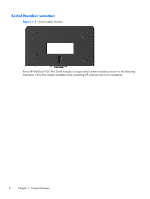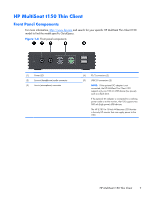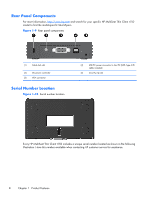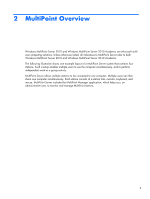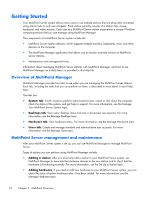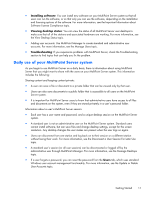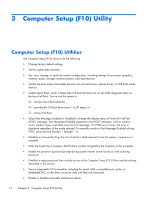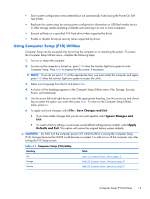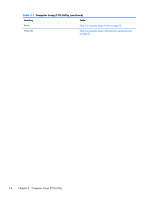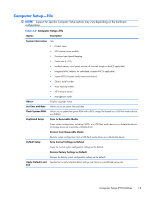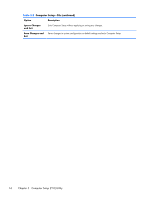HP t150 Maintenance & Service Guide: HP MultiSeat 6000 Desktop, HP MultiSe - Page 21
Daily use of your MultiPoint Server system, Installing software, Viewing desktop status
 |
View all HP t150 manuals
Add to My Manuals
Save this manual to your list of manuals |
Page 21 highlights
● Installing software: You can install new software on your MultiPoint Server system so that all users can run the software, or so that only you can use the software, depending on the installation and licensing options of the software. For more information, see the Important Information about Software License Compliance topic. ● Viewing desktop status: You can view the status of all MultiPoint Server user desktops to make sure that all of the stations and associated hardware are working. For more information, see the View Desktop Status topic. ● Adding user accounts: Use MultiPoint Manager to create standard and administrative user accounts. For more information, see the Manage Users topic. ● Troubleshooting: If you experience problems with MultiPoint Server, check the Troubleshooting section to find topics that can help you fix the problem. Daily use of your MultiPoint Server system As you begin to use MultiPoint Server on a daily basis, there is information about using MultiPoint Server that you might want to share with the users on your MultiPoint Server system. This information includes the following: Sharing content and keeping content private: ● A user can save a file or document to a private folder that can be viewed only by that user. ● Users can also save documents to a public folder that is accessible to all users on the MultiPoint Server system. ● It is important for MultiPoint Server users to know that administrative users have access to all files and documents on the system, even if they are stored privately in a user's personal folder. Information about a user's MultiPoint Server session: ● Each user has a user name and password, and a unique desktop session on the MultiPoint Server system. ● A standard user is not an administrative user on the MultiPoint Server system. Standard users cannot install software, but can save files and change desktop settings, except for the screen resolution. Any desktop changes the user makes are present when the user logs on again. ● Users can disconnect from one station and log back on to their session on a different station without losing their work. For more information, see the Disconnect a User Session For Later Use topic. ● A standard user's session (or all user sessions) can be disconnected or logged off by the administrative user through MultiPoint Manager. For more information, see the Manage Desktops topic. ● If a user forgets a password, you can reset the password from the Users tab, which uses standard Windows user account management functionality. For more information, see the Update or Delete User Accounts topic. Getting Started 11