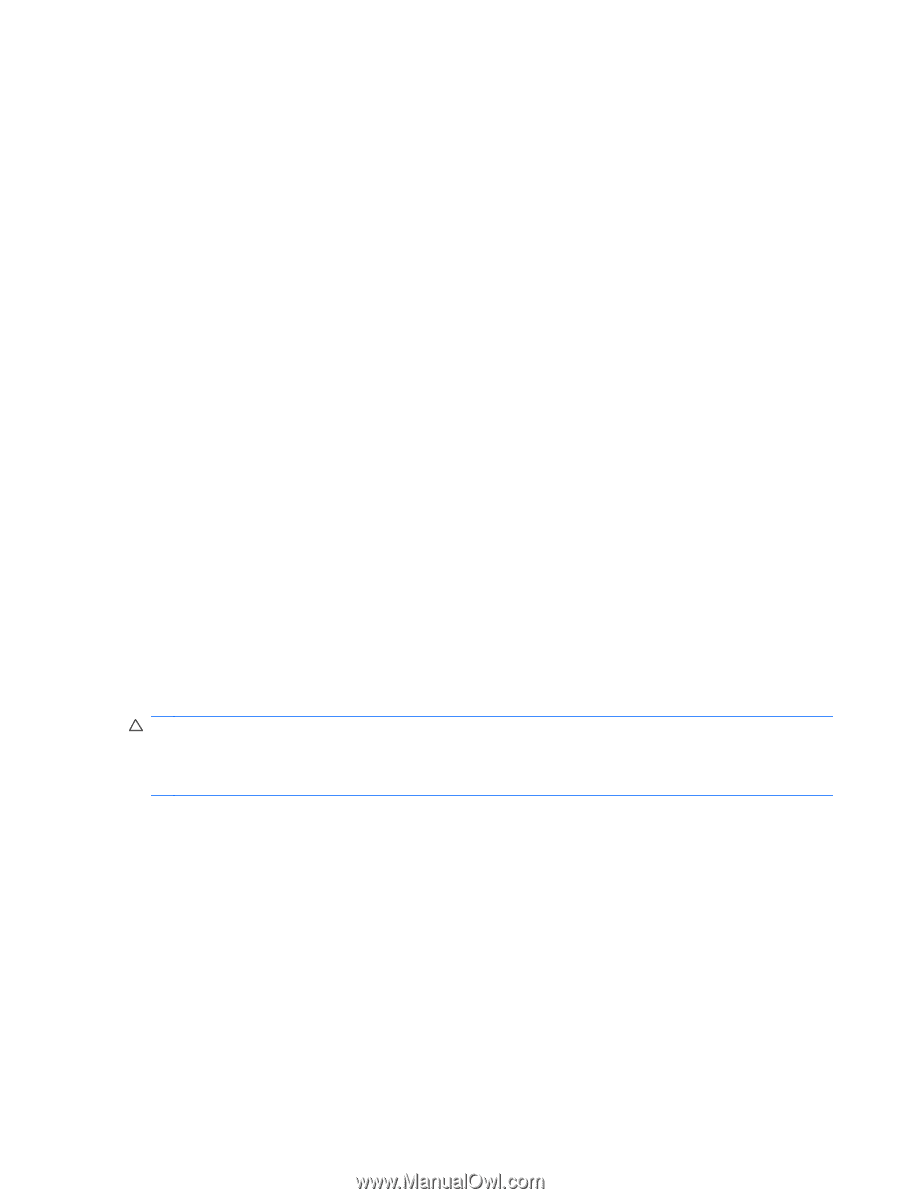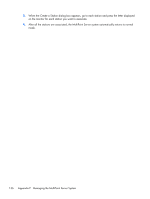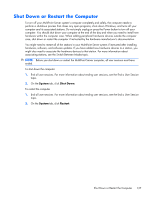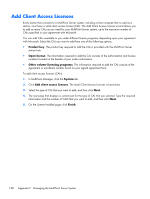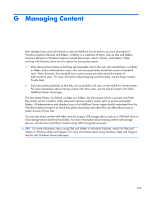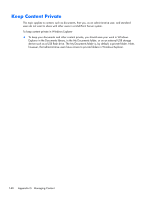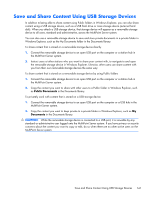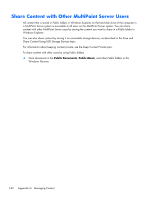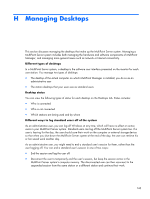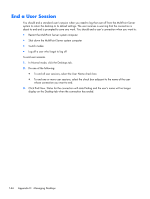HP t150 Maintenance & Service Guide: HP MultiSeat 6000 Desktop, HP MultiSe - Page 151
Save and Share Content Using USB Storage Devices
 |
View all HP t150 manuals
Add to My Manuals
Save this manual to your list of manuals |
Page 151 highlights
Save and Share Content Using USB Storage Devices In addition to being able to share content using Public folders in Windows Explorer, you can also share content using a USB storage device, such as a USB flash drive or mass storage device (external hard disk). When you attach a USB storage device, that storage device will appear as a removable storage device to all users, standard and administrative, across the MultiPoint Server system. You can also use a removable storage device to save and store private documents in a private folder in Windows Explorer, such as the My Documents folder in the Documents library. To share content that is stored on a removable storage device directly 1. Connect the removable storage device to an open USB port on the computer or a station hub in the MultiPoint Server system. 2. Instruct users at other stations who you want to share your content with, to navigate to and open the removable storage device in Windows Explorer. Likewise, other users can share content with you from their own removable storage devices the same way. To share content that is stored on a removable storage device by using Public folders 1. Connect the removable storage device to an open USB port on the computer or a station hub in the MultiPoint Server system. 2. Copy the content you want to share with other users to a Public folder in Windows Explorer, such as Public Documents in the Documents library. To privately work with content that is stored on a USB storage device 1. Connect the removable storage device to an open USB port on the computer or a USB hub in the MultiPoint Server system. 2. Copy the content you want to keep private to a private folder in Windows Explorer, such as My Documents in the Documents library. CAUTION: While the removable storage device is connected to a USB port, it is viewable by any standard or administrative user logged onto the MultiPoint Server system. If you have privacy or security concerns about the content you want to copy or edit, do so when there are no other active users on the MultiPoint Server system. Save and Share Content Using USB Storage Devices 141