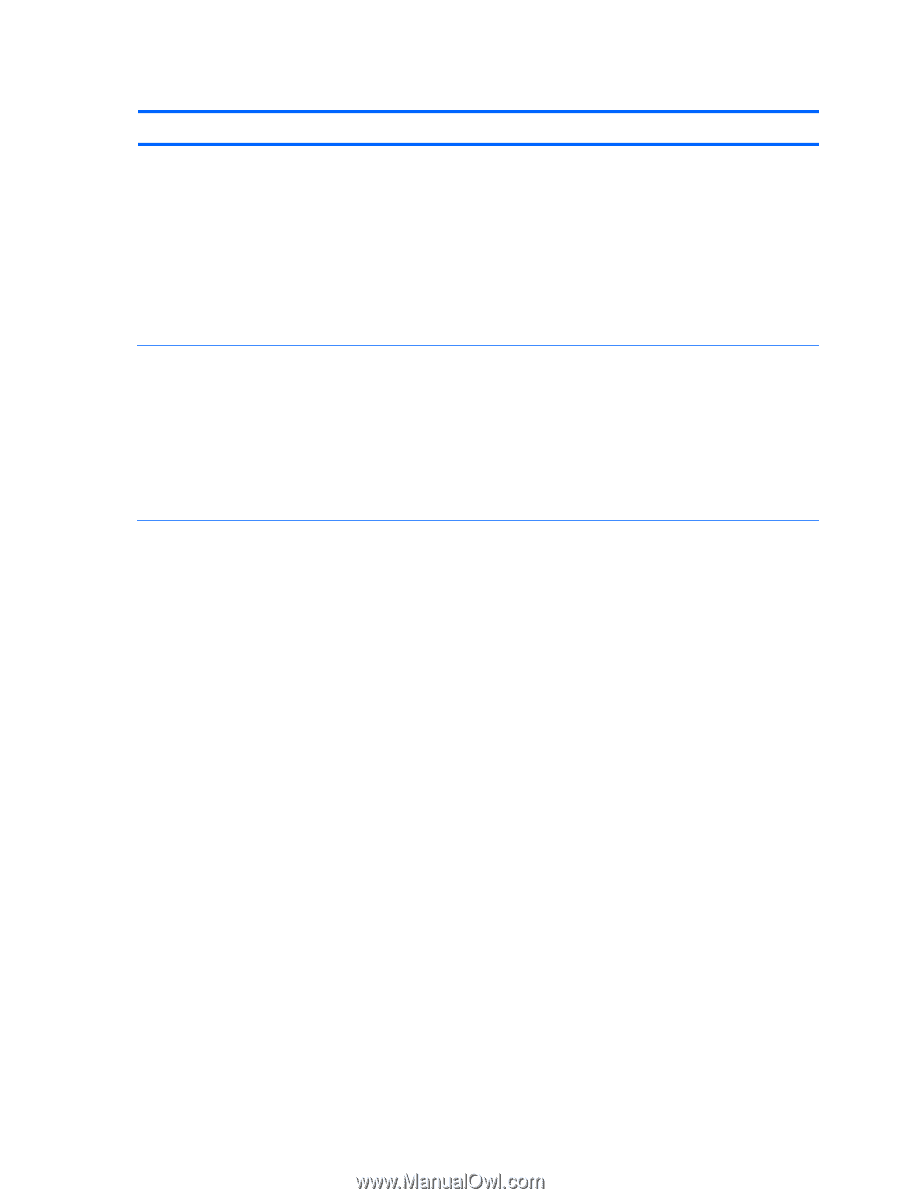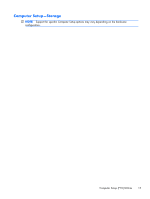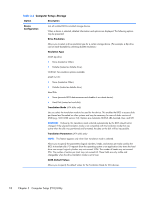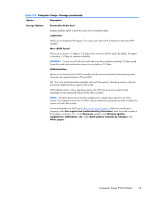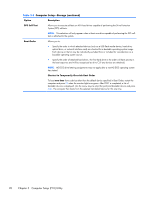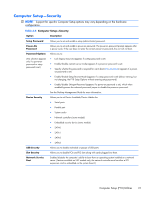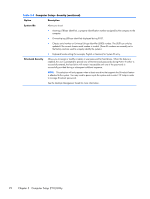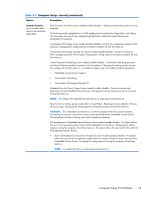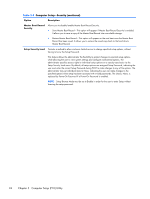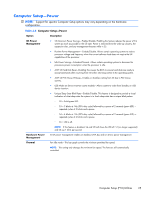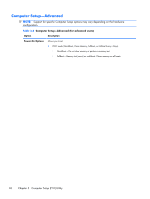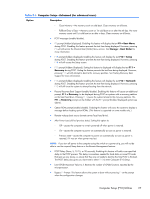HP t150 Maintenance & Service Guide: HP MultiSeat 6000 Desktop, HP MultiSe - Page 32
Computer Setup-Security continued, Table 3-4
 |
View all HP t150 manuals
Add to My Manuals
Save this manual to your list of manuals |
Page 32 highlights
Table 3-4 Computer Setup-Security (continued) Option Description System IDs Allows you to set: ● Asset tag (18-byte identifier), a property identification number assigned by the company to the computer. ● Ownership tag (80-byte identifier) displayed during POST. ● Chassis serial number or Universal Unique Identifier (UUID) number. The UUID can only be updated if the current chassis serial number is invalid. (These ID numbers are normally set in the factory and are used to uniquely identify the system.) ● Keyboard locale setting (for example, English or German) for System ID entry. DriveLock Security Allows you to assign or modify a master or user password for hard drives. When this feature is enabled, the user is prompted to provide one of the DriveLock passwords during POST. If neither is successfully entered, the hard drive will remain inaccessible until one of the passwords is successfully provided during a subsequent cold-boot sequence. NOTE: This selection will only appear when at least one drive that supports the DriveLock feature is attached to the system. You may need to power-cycle the system and re-enter F10 Setup in order to manage DriveLock passwords. See the Desktop Management Guide for more information. 22 Chapter 3 Computer Setup (F10) Utility