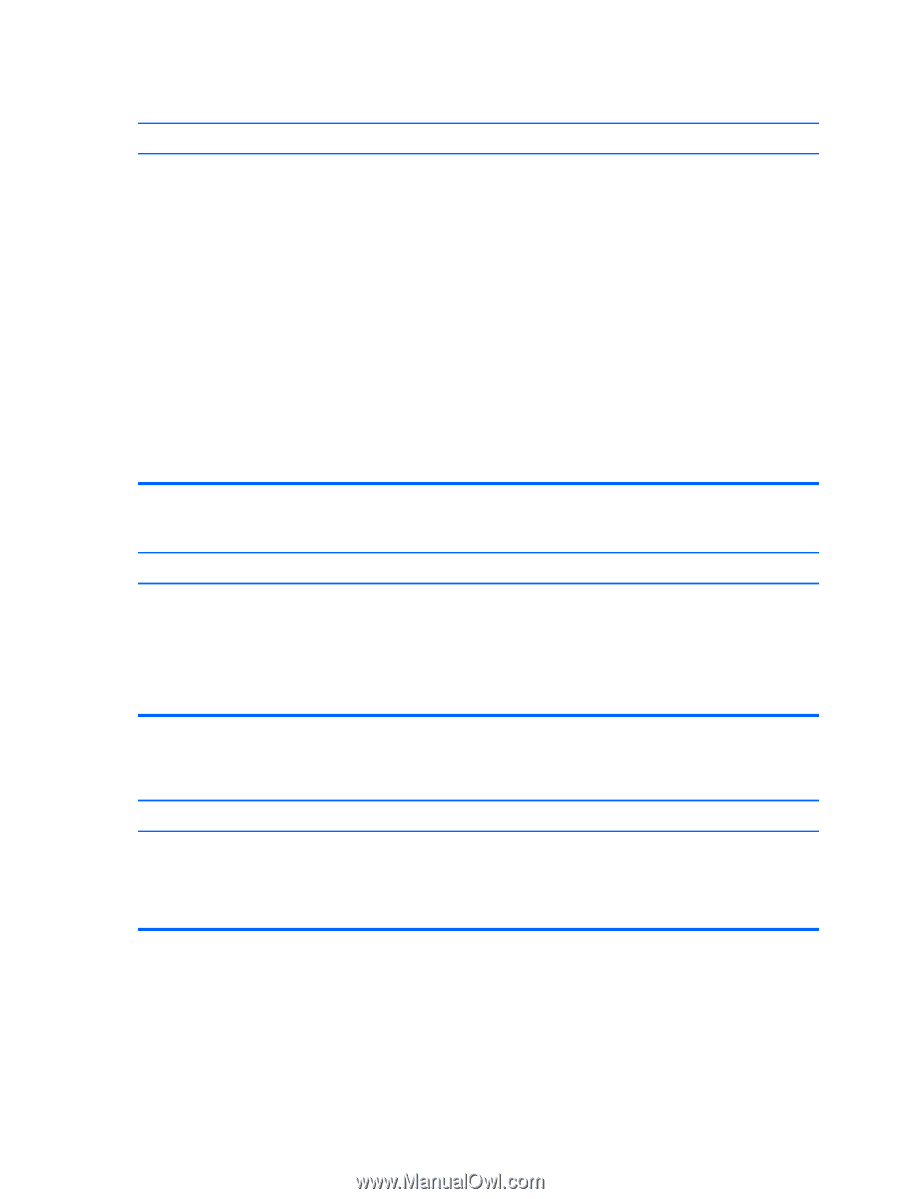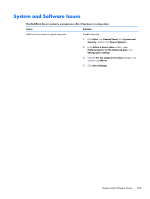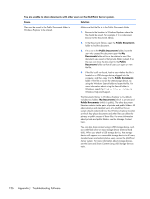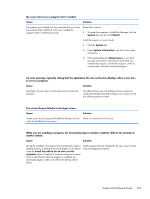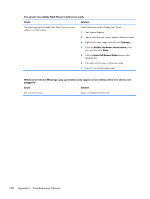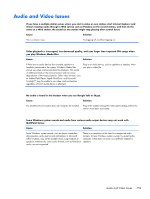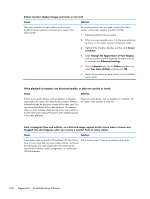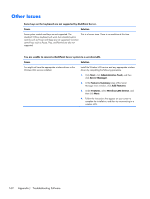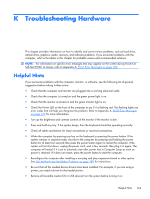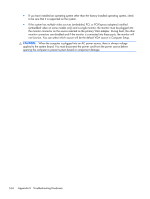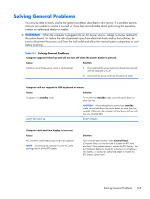HP t150 Maintenance & Service Guide: HP MultiSeat 6000 Desktop, HP MultiSe - Page 170
Change the Appearance of Your Display, True Color 32-bit - drivers
 |
View all HP t150 manuals
Add to My Manuals
Save this manual to your list of manuals |
Page 170 highlights
Station monitors display images incorrectly or not at all. Cause Solution The screen resolution for each station monitor in your MultiPoint Server system has not been set to support True Color (32-bit). As an administrative user, you need to confirm that each monitor in the system supports True Color (32-bit). 1. Restart the MultiPoint Server system. 2. When you are prompted, press M or the appropriate key as shown on the screen, to enter maintenance mode. 3. Right-click the Windows desktop, and then click Screen resolution. 4. Under Change the Appearance of Your Display, click the monitor icon that represents the station you are at, and then click Advanced settings. 5. Click the Monitor tab, click the Colors drop-down list, select True Color (32-bit), and then click OK. 6. Repeat this procedure on each monitor in your MultiPoint Server system. Video playback is irregular, has decreased quality, or plays too quickly or slowly. Cause Solution If there are no audio devices, such as speakers or headsets connected to the station, the video file (for example, WMV) is rendered through the processor instead of the video card. This can cause degradation of the video playback. Occasionally, when you have multiple videos playing across many monitors and the CPU load is above 90 percent, there might be pauses in the video playback. Plug in an audio device, such as speakers or a headset, into the system when you play a video file. Faint, rectangular lines and artifacts, or a distorted image, appear on the screen where a frame was dragged. This also happens when you remove a monitor from an active station. Cause Solution Some station hubs, such as the HP MultiSeat t100 Thin Client, have a known issue that can cause screen artifacts. Sometimes the interruption of a video signal within the system can be traced back to drivers, system configuration, or multifunction USB hub firmware. This is a known issue. There is no resolution at this time. 160 Appendix J Troubleshooting Software