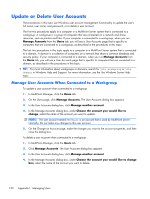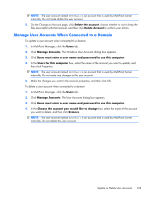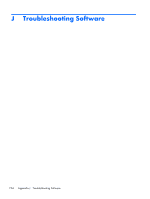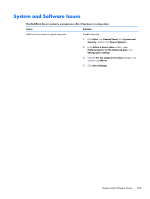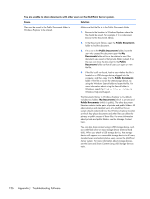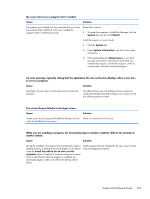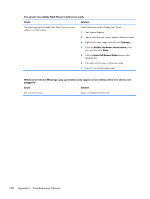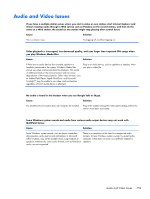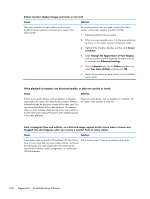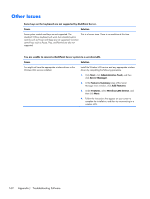HP t150 Maintenance & Service Guide: HP MultiSeat 6000 Desktop, HP MultiSe - Page 167
System Information, The screen always defaults to the logon screen.
 |
View all HP t150 manuals
Add to My Manuals
Save this manual to your list of manuals |
Page 167 highlights
My users cannot see a program that I installed. Cause Solution The program you installed may have required that you restart the computer after installation or that you installed the program while in maintenance mode. Restart the computer 1. To restart the computer, in MultiPoint Manager click the System tab, and then click Restart. Install the program in normal mode 1. Click the System tab. 2. Under System Information, view the System mode information. 3. If the mode displayed is Maintenance, or you think you may have been in maintenance mode when you installed the program, uninstall the program, switch to normal mode, and then reinstall the program. An error message-typically stating that the application DLL was not found-displays when a user tries to access a program. Cause Solution Most likely, the user does not have permission to access the program. The administrative user of a Multipoint Server system can create both standard and administrative user accounts. Each has different permission levels. The screen always defaults to the logon screen. Cause Solution Screen savers are not supported by Remote Desktop Services There is no resolution for this issue. within the MultiPoint Server system. While you are installing a program, the download progress window suddenly shifts to the desktop of another station. Cause Solution During the installation of programs that automatically create a desktop shortcut, a desktop shortcut will appear on all stations when the Install this add-in for all users on this computer option is selected. If someone working at a station clicks on that shortcut while the program is installing, the download progress window will shift to the desktop of that station. Install programs that are intended for all users when no other users are logged onto stations. System and Software Issues 157