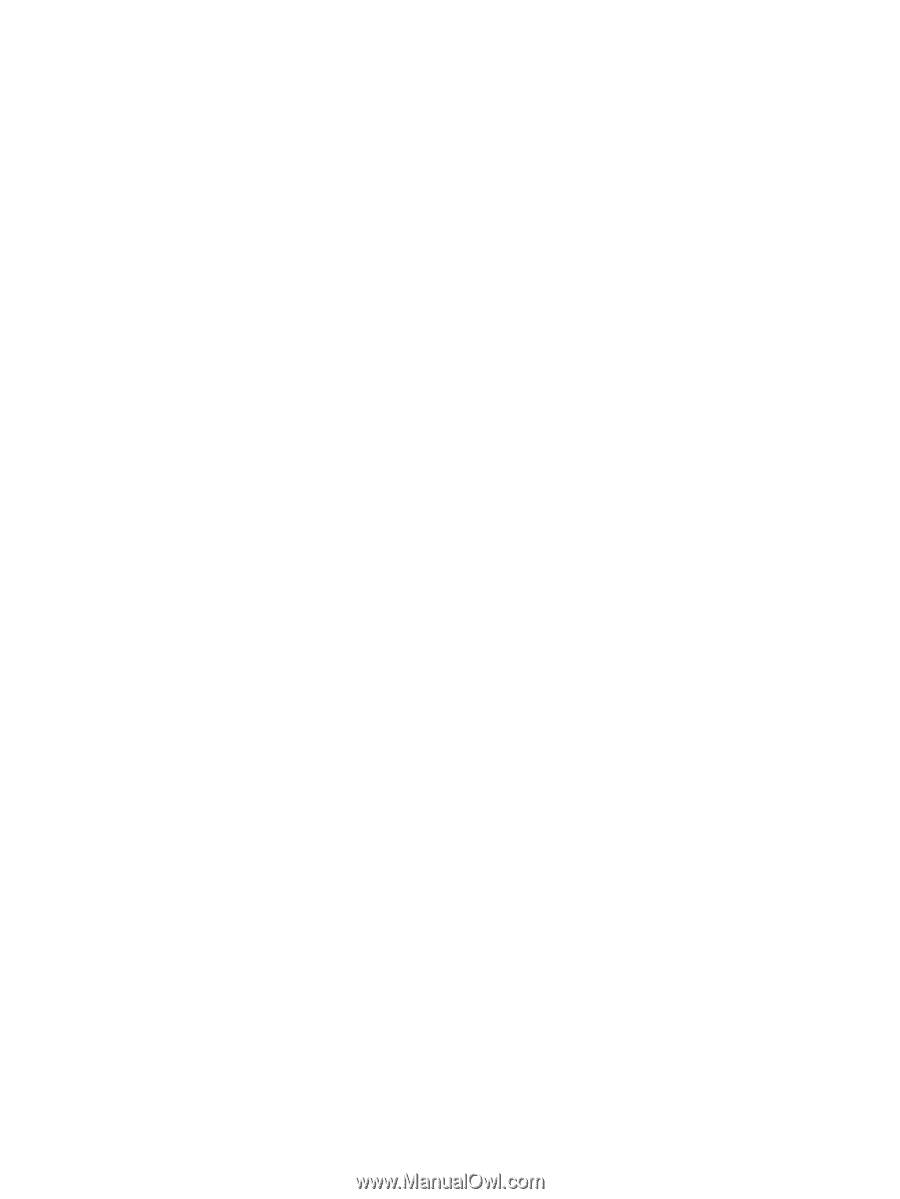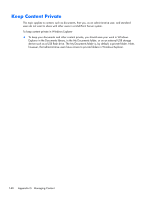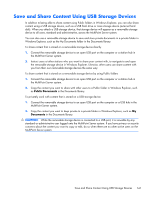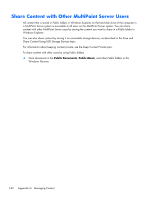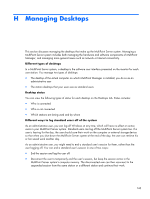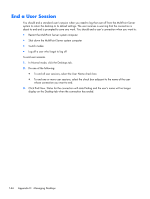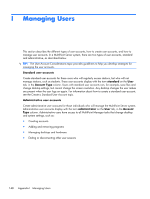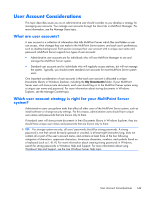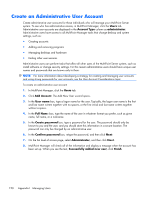HP t150 Maintenance & Service Guide: HP MultiSeat 6000 Desktop, HP MultiSe - Page 155
Disconnect a User Session for Later Use, To disconnect a user
 |
View all HP t150 manuals
Add to My Manuals
Save this manual to your list of manuals |
Page 155 highlights
Disconnect a User Session for Later Use You can disconnect a standard user from the MultiPoint Server system when the user has temporarily stepped away from the station, and you do not want to end the user's session or lose any work. The user can also disconnect the session, rather than you disconnecting the session for them. Users receive a warning that the connection is about to end and are prompted to save their work. While a user is disconnected, their session remains active in the MultiPoint Server system's computer memory until that computer is shut down or restarted. At that time, all disconnected sessions are ended without a chance to save work. After a standard user has been disconnected, he or she can log onto the same or another station and continue to work in the session. To disconnect a user 1. In Normal mode, click the Desktops tab. 2. Select the check box adjacent to the name of the user or users that you want to disconnect. 3. Click the Disconnect button. Status for the connection states Disconnecting and then changes to Disconnected after the connection has been disconnected. Disconnect a User Session for Later Use 145