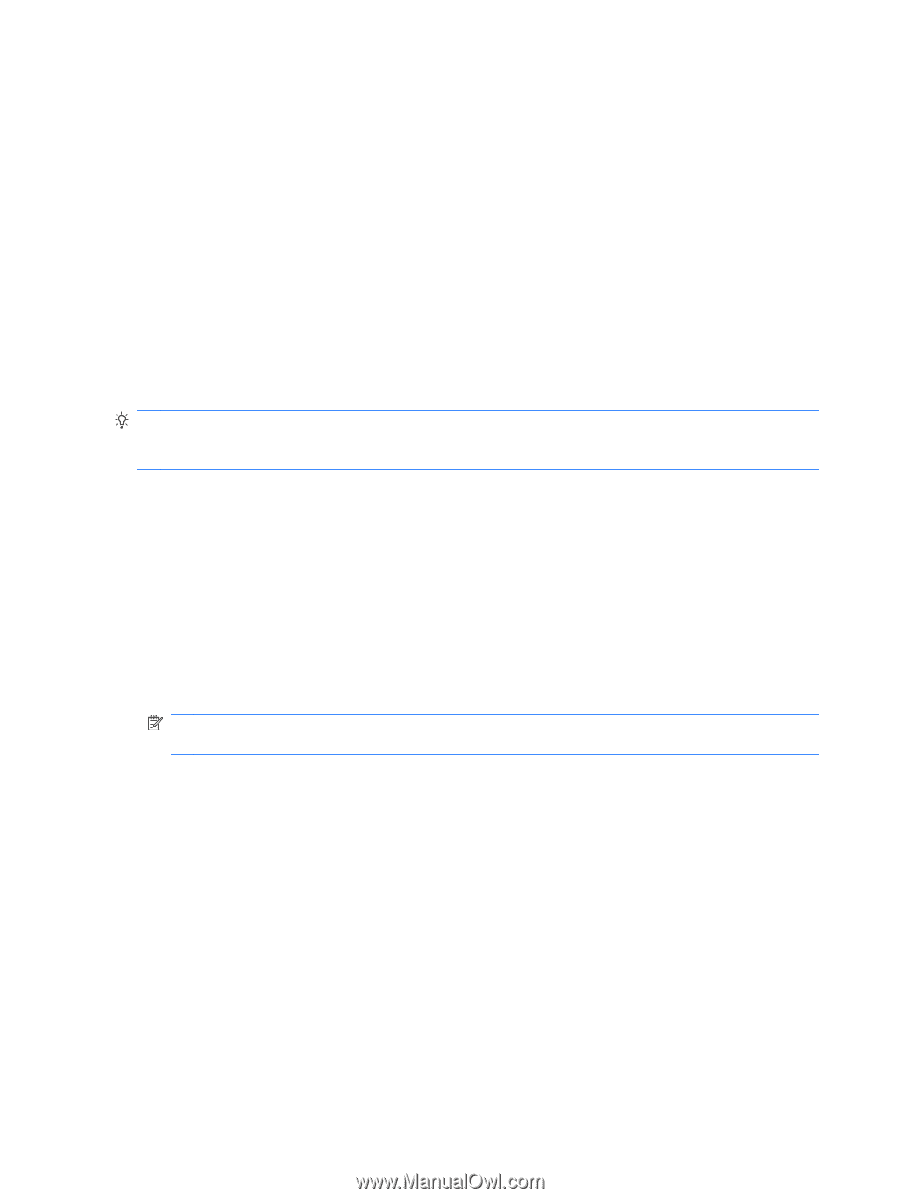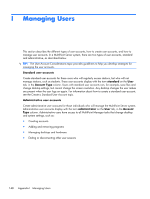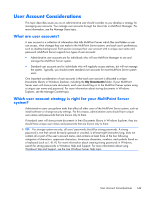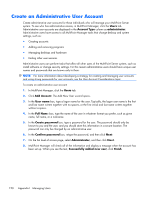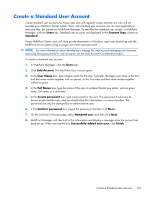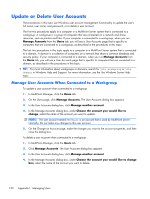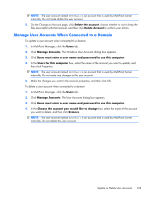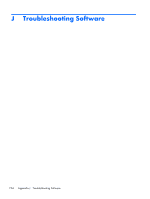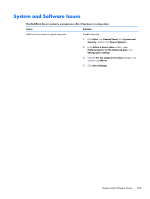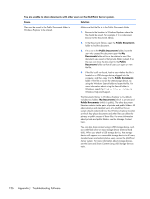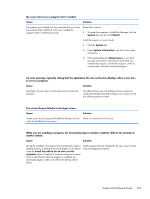HP t150 Maintenance & Service Guide: HP MultiSeat 6000 Desktop, HP MultiSe - Page 162
Update or Delete User Accounts, Manage User Accounts When Connected to a Workgroup
 |
View all HP t150 manuals
Add to My Manuals
Save this manual to your list of manuals |
Page 162 highlights
Update or Delete User Accounts The procedures in this topic use Windows user account management functionality to update the user's full name, user name, and password, or to delete a user account. The first two procedures apply to a computer in a MultiPoint Server system that is connected to a workgroup. A workgroup is a group of computers that are connected on a network and share resources, such as printers and files. If your computer is connected to a workgroup, when you run Manage Accounts from the Users tab, you will see a User Accounts page that is specific to computers that are connected to a workgroup, as described in the procedures in this topic. The last two procedures in this topic apply to a computer in a MultiPoint Server system that is connected to a domain. A domain is a collection of computers on a network that share a common database and security policy. If your computer is connected to a domain, when you run Manage Accounts from the Users tab, you will see a User Accounts page that is specific to computers that are connected to a domain, as described in the procedures in this topic. TIP: For more information about workgroups or domains, search for join workgroup or join domain in Windows Help and Support. For more information, see the Use Windows Server Help topic. Manage User Accounts When Connected to a Workgroup To update a user account when connected to a workgroup 1. In MultiPoint Manager, click the Users tab. 2. On the Users page, click Manage Accounts. The User Accounts dialog box appears. 3. In the User Accounts dialog box, click Manage another account. 4. In the Manage Accounts dialog box, under Choose the account you would like to change, select the name of the account you want to update. NOTE: The user account named SRCShell is an account that is used by MultiPoint Server internally. Do not make any changes to this user account. 5. On the Change an Account page, make the changes you want to the account properties, and then close the dialog box. To delete a user account when connected to a workgroup 1. In MultiPoint Manager, click the Users tab. 2. Click Manage Accounts. The User Accounts dialog box appears. 3. In the User Accounts dialog box, click Manage another account. 4. In the Manage Accounts dialog box, under Choose the account you would like to change box, select the name of the account you want to delete. 152 Appendix I Managing Users