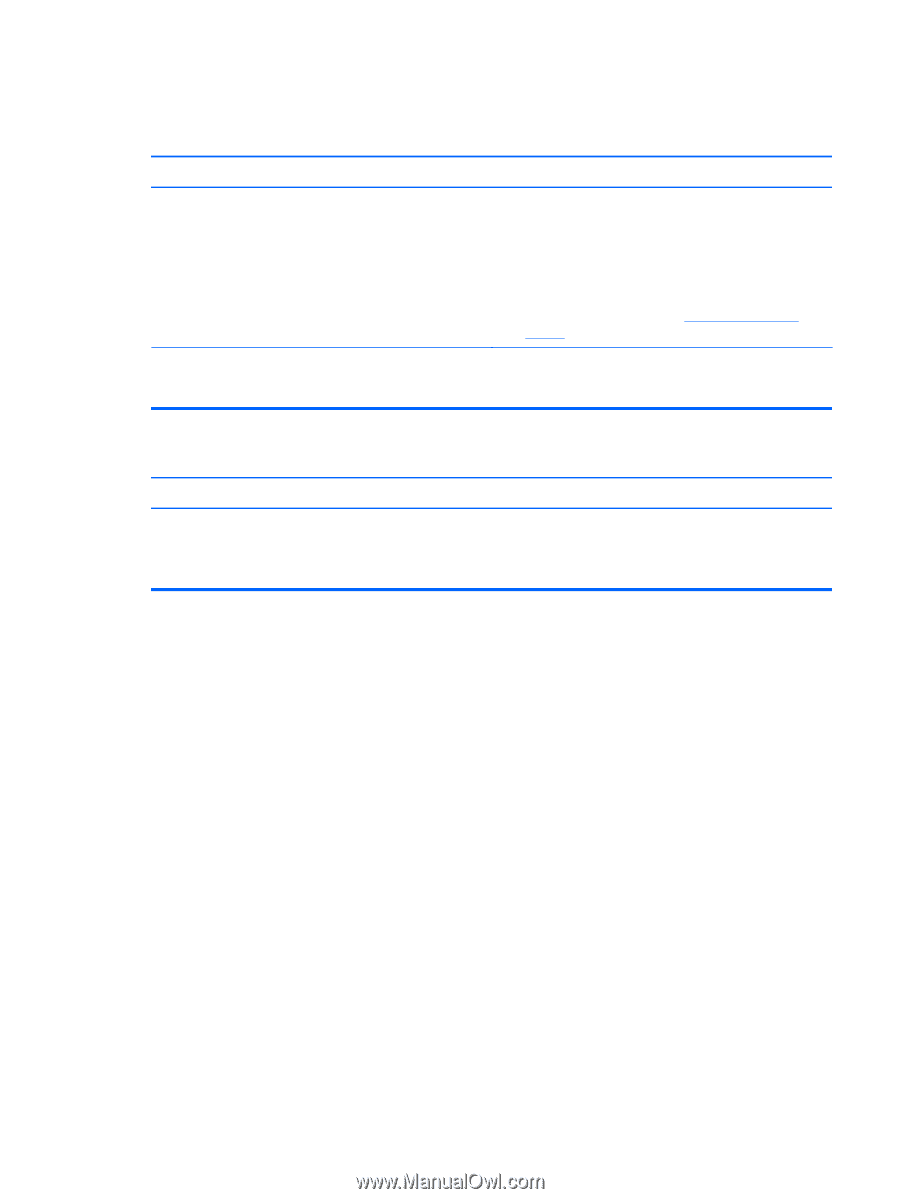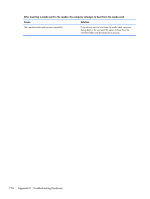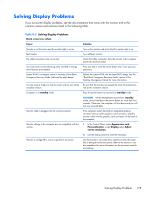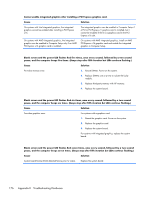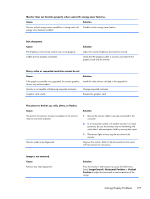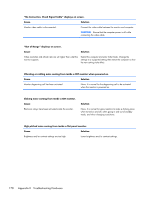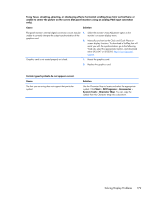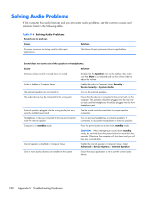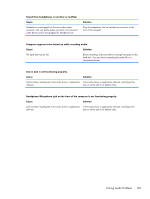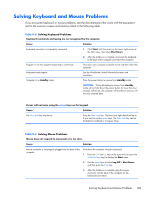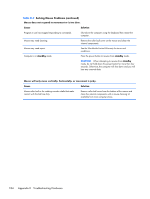HP t150 Maintenance & Service Guide: HP MultiSeat 6000 Desktop, HP MultiSe - Page 189
Character Map, All Programs
 |
View all HP t150 manuals
Add to My Manuals
Save this manual to your list of manuals |
Page 189 highlights
Fuzzy focus; streaking, ghosting, or shadowing effects; horizontal scrolling lines; faint vertical bars; or unable to center the picture on the screen (flat panel monitors using an analog VGA input connection only). Cause Solution Flat panel monitor's internal digital conversion circuits may be 1. Select the monitor's Auto-Adjustment option in the unable to correctly interpret the output synchronization of the monitor's on-screen display menu. graphics card. 2. Manually synchronize the Clock and Clock Phase on- screen display functions. To download a SoftPaq that will assist you with the synchronization, go to the following Web site, select the appropriate monitor, and download either SP32347 or SP32202: http://www.hp.com/ support Graphics card is not seated properly or is bad. 1. Reseat the graphics card. 2. Replace the graphics card. Certain typed symbols do not appear correct. Cause The font you are using does not support that particular symbol. Solution Use the Character Map to locate and select the appropriate symbol. Click Start > All Programs > Accessories > System Tools > Character Map. You can copy the symbol from the Character Map into a document. Solving Display Problems 179