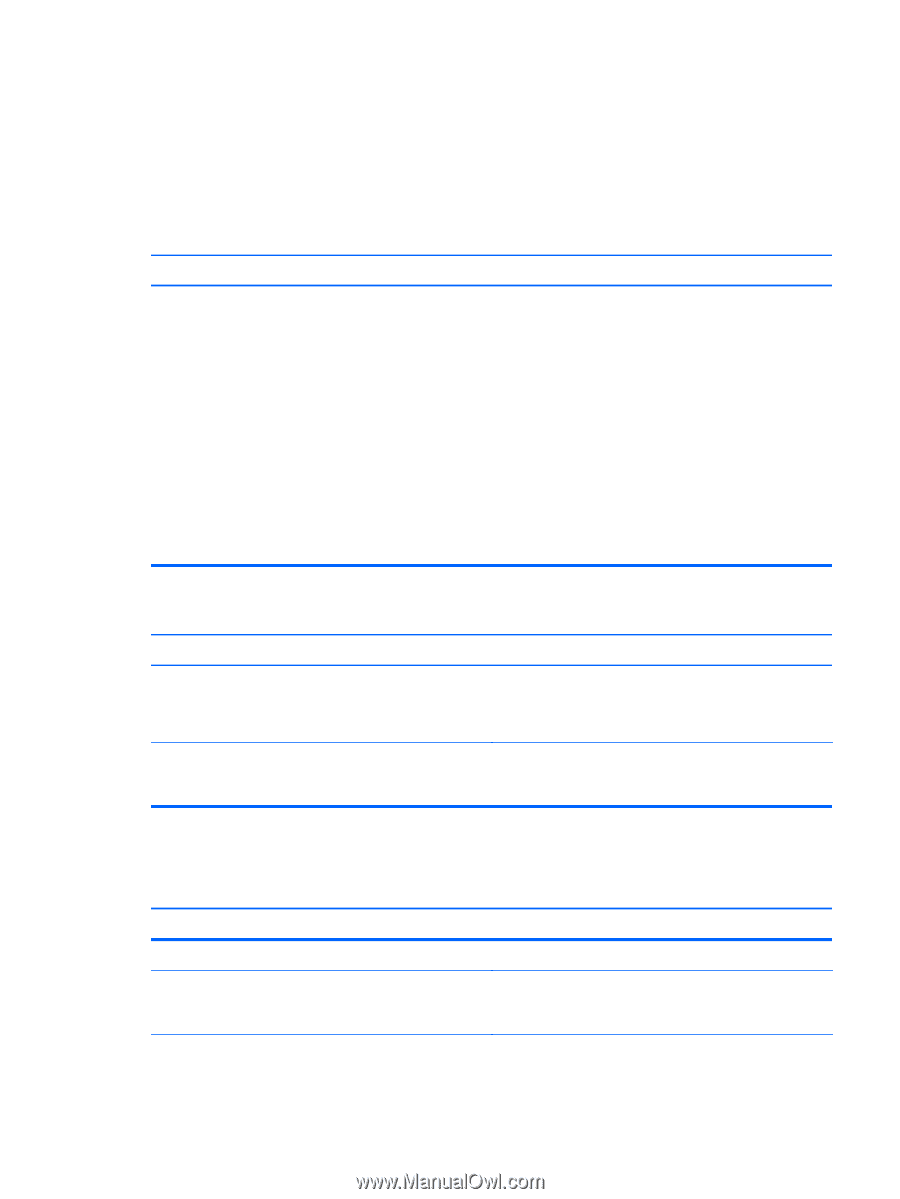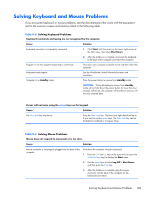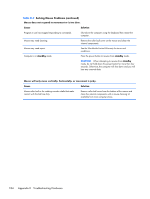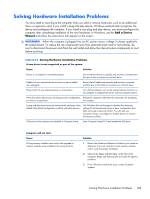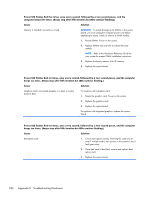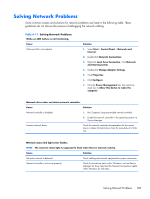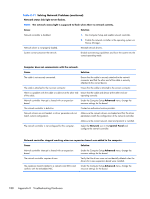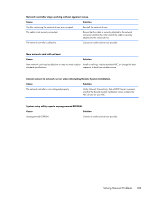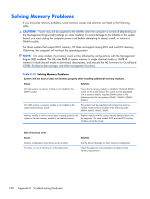HP t150 Maintenance & Service Guide: HP MultiSeat 6000 Desktop, HP MultiSe - Page 197
Solving Network Problems
 |
View all HP t150 manuals
Add to My Manuals
Save this manual to your list of manuals |
Page 197 highlights
Solving Network Problems Some common causes and solutions for network problems are listed in the following table. These guidelines do not discuss the process of debugging the network cabling. Table K-11 Solving Network Problems Wake-on-LAN feature is not functioning. Cause Wake-on-LAN is not enabled. Solution 1. Select Start > Control Panel > Network and Internet. 2. Double-click Network Connections. 3. Right-click Local Area Connection. Click Network and Sharing Center. 4. Double-click Change Adapter Settings. 5. Click Properties. 6. Click Configure. 7. Click the Power Management tab, then select the check box to Allow this device to wake the computer. Network driver does not detect network controller. Cause Solution Network controller is disabled. 1. Run Computer Setup and enable network controller. 2. Enable the network controller in the operating system via Device Manager. Incorrect network driver. Check the network controller documentation for the correct driver or obtain the latest driver from the manufacturer's Web site. Network status link light never flashes. NOTE: The network status light is supposed to flash when there is network activity. Cause Solution No active network is detected. Check cabling and network equipment for proper connection. Network controller is not set up properly. Check for the device status within Windows, such as Device Manager for driver load and the Network Connections applet within Windows for link status. Solving Network Problems 187