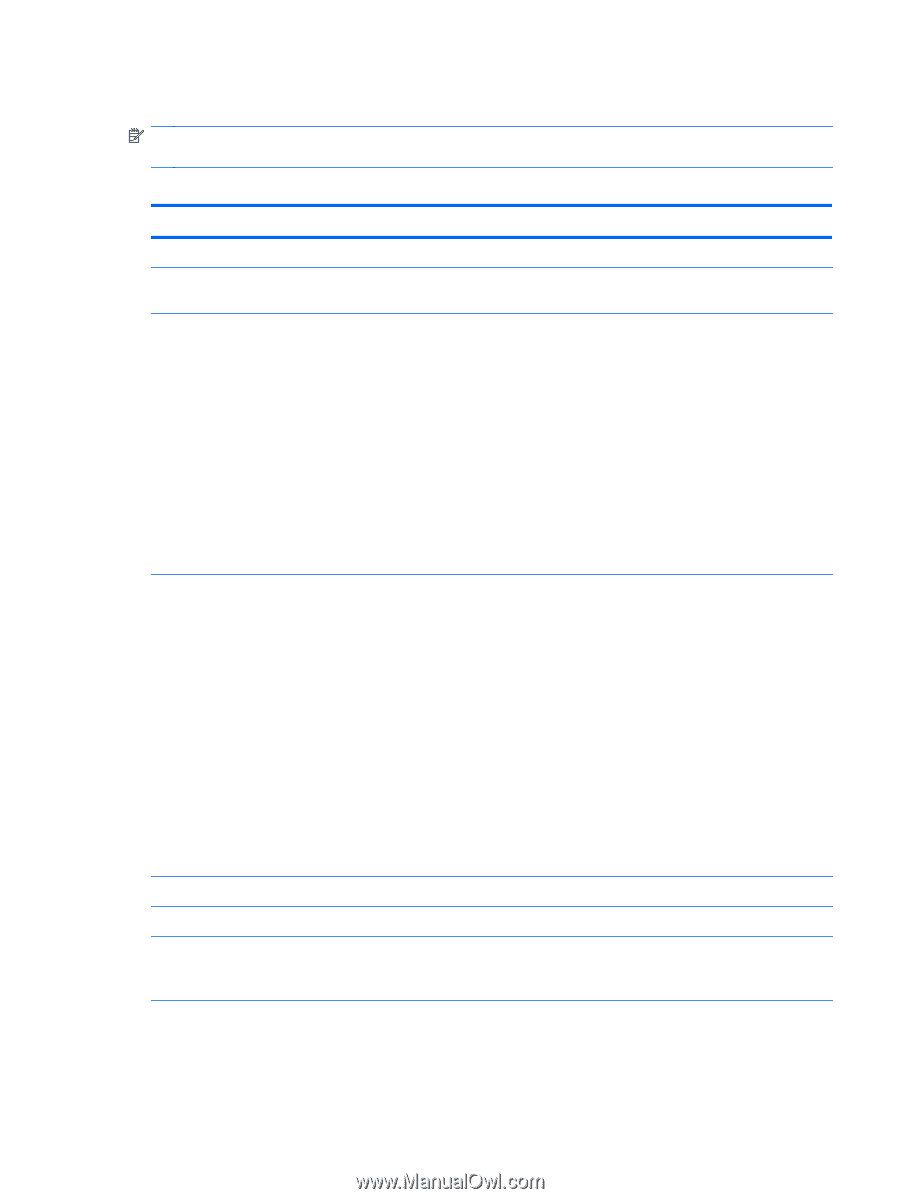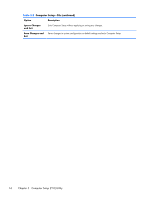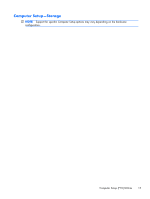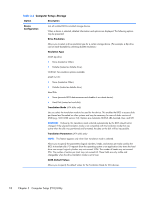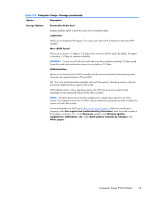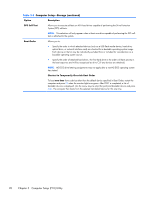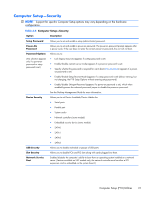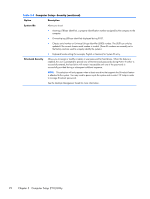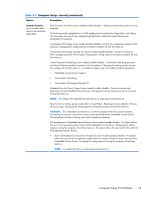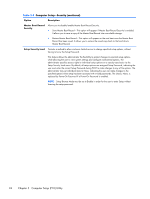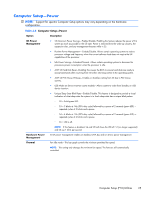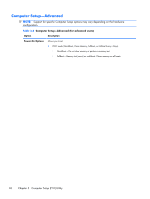HP t150 Maintenance & Service Guide: HP MultiSeat 6000 Desktop, HP MultiSe - Page 31
Computer Setup—Security, Option, Description, Setup Password, Power-On, Password, Password Options
 |
View all HP t150 manuals
Add to My Manuals
Save this manual to your list of manuals |
Page 31 highlights
Computer Setup-Security NOTE: Support for specific Computer Setup options may vary depending on the hardware configuration. Table 3-4 Computer Setup-Security Option Description Setup Password Power-On Password Password Options (This selection appears only if a power-on password or setup password is set.) Allows you to set and enable a setup (administrator) password. Allows you to set and enable a power-on password. The power-on password prompt appears after a power cycle. If the user does not enter the correct power-on password, the unit will not boot. Allows you to: ● Lock legacy resources (appears if a setup password is set) ● Enable/disable network server mode (appears if a power-on password is set) ● Specify whether the password is required for warm boot (Ctrl+Alt+Delete) (appears if a poweron password is set) ● Enable/Disable Setup Browse Mode (appears if a setup password is set) (allows viewing, but not changing, the F10 Setup Options without entering setup password) ● Enable/disable Stringent Password (appears if a power-on password is set), which when enabled bypasses the onboard password jumper to disable the power-on password. Device Security USB Security Slot Security Network Service Boot See the Desktop Management Guide for more information. Allows you to set Device Available/Device Hidden for: ● Serial ports ● Parallel port ● System audio ● Network controllers (some models) ● Embedded security device (some models) ● SATA0 ● SATA1 ● SATA2 ● SATA3 Allows you to disable individual or groups of USB ports. Allows you to disable PCIe and PCI slots along with cards plugged into them. Enables/disables the computer's ability to boot from an operating system installed on a network server. (Feature available on NIC models only; the network controller must be either a PCI expansion card or embedded on the system board.) Computer Setup (F10) Utilities 21