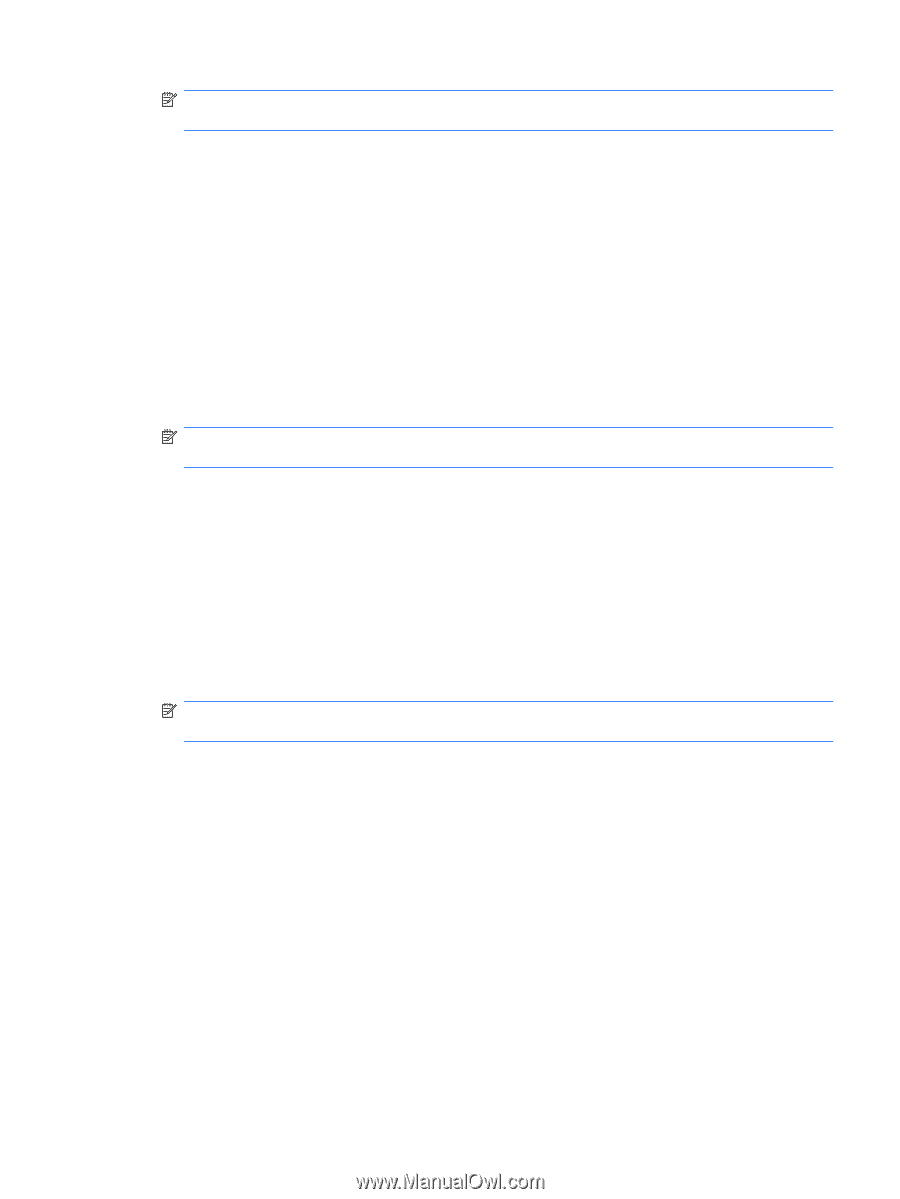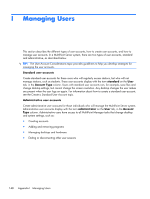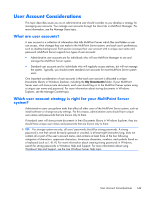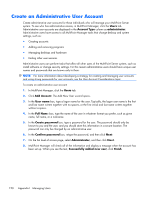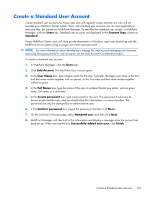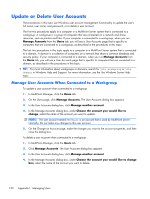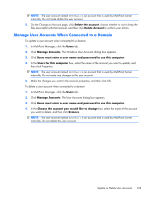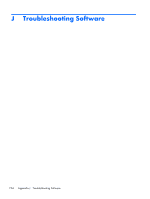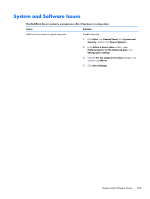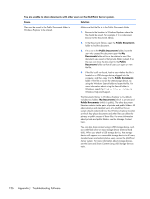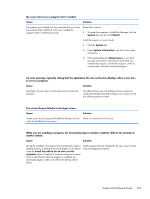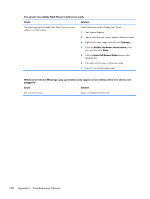HP t150 Maintenance & Service Guide: HP MultiSeat 6000 Desktop, HP MultiSe - Page 163
Manage User Accounts When Connected to a Domain, Delete Account
 |
View all HP t150 manuals
Add to My Manuals
Save this manual to your list of manuals |
Page 163 highlights
NOTE: The user account named SRCShell is an account that is used by MultiPoint Server internally. Do not make delete this user account. 5. On the Change an Account page, click Delete the account, choose whether or not to keep the files associated with that account, and then click Delete Account to confirm your action. Manage User Accounts When Connected to a Domain To update a user account when connected to a domain 1. In MultiPoint Manager, click the Users tab. 2. Click Manage Accounts. The Windows User Accounts dialog box appears. 3. Click Users must enter a user name and password to use this computer. 4. In the Users for this computer box, select the name of the account you want to update, and then click Properties. NOTE: The user account named SRCShell is an account that is used by MultiPoint Server internally. Do not make any changes to this user account. 5. Make the changes you want to the account properties, and then click OK. To delete a user account when connected to a domain 1. In MultiPoint Manager, click the Users tab. 2. Click Manage Accounts. The User Accounts dialog box appears. 3. Click Users must enter a user name and password to use this computer. 4. In the Choose the account you would like to change box, select the name of the account you want to delete, and then click Remove. NOTE: The user account named SRCShell is an account that is used by MultiPoint Server internally. Do not delete this user account. Update or Delete User Accounts 153