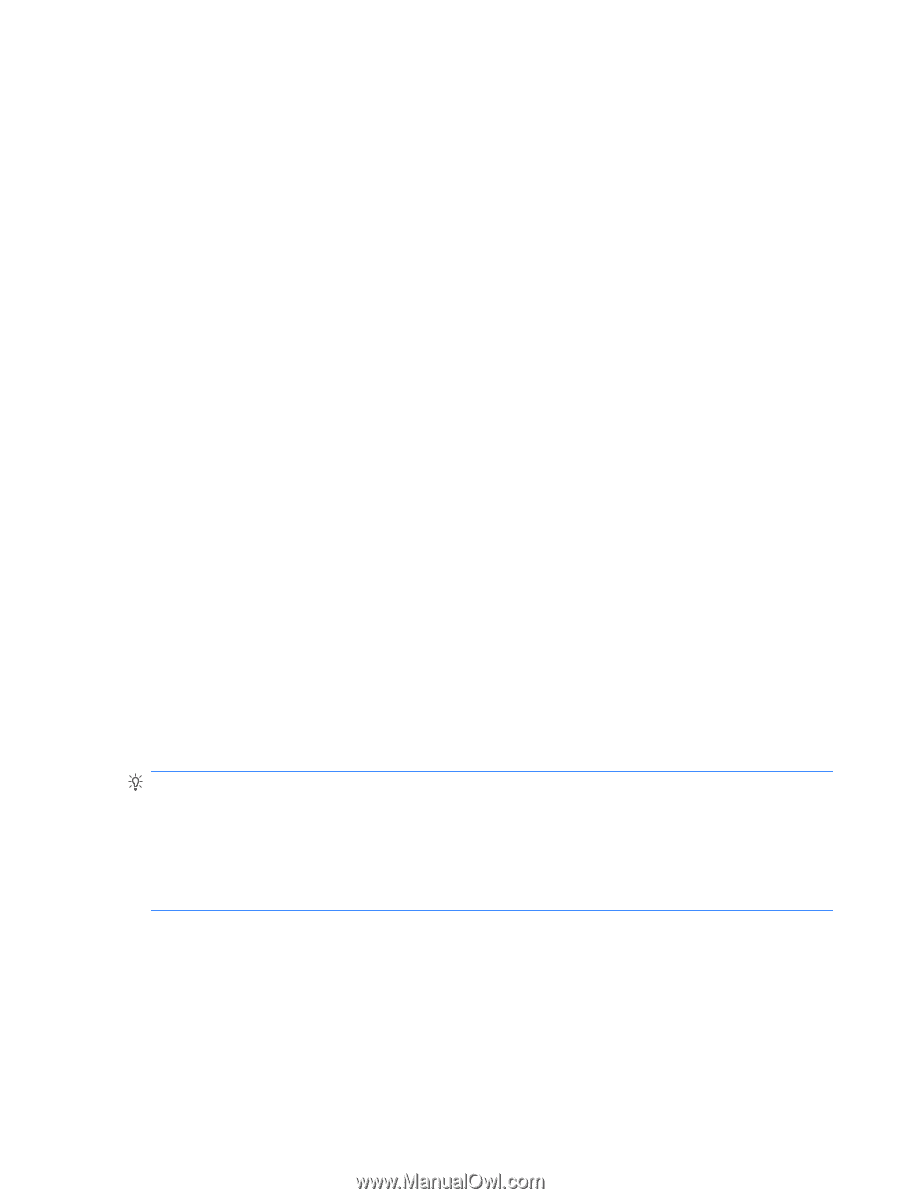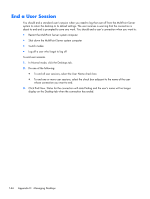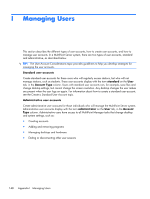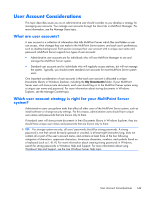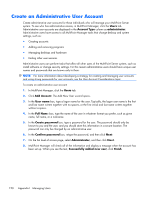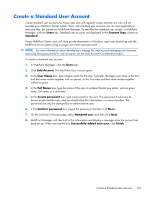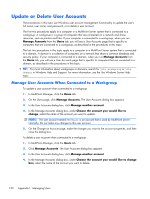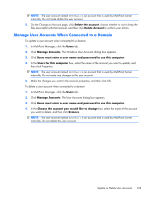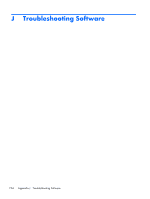HP t150 Maintenance & Service Guide: HP MultiSeat 6000 Desktop, HP MultiSe - Page 159
User Account Considerations, What are user accounts?
 |
View all HP t150 manuals
Add to My Manuals
Save this manual to your list of manuals |
Page 159 highlights
User Account Considerations This topic describes issues you as an administrative user should consider as you develop a strategy for managing user accounts. You manage user accounts through the Users tab in MultiPoint Manager. For more information, see the Manage Users topic. What are user accounts? A user account is a collection of information that tells MultiPoint Server which files and folders a user can access, what changes they can make to the MultiPoint Server system, and each user's preferences, such as desktop background. Each person accesses their user account with a unique user name and password. MultiPoint Server supports two types of user accounts: ● Administrative user accounts are for individuals who will use MultiPoint Manager to use and manage the MultiPoint Server system. ● Standard user accounts are for individuals who will regularly access stations, but will not manage the system. Typically, you should create standard user accounts for most MultiPoint Server system users. One important consideration of user accounts is that each user account is allocated a unique Documents library in Windows Explorer, including the My Documents folder. If your MultiPoint Server users will store private documents, each user should log on to the MultiPoint Server system using a unique user name and password. For more information about storing documents in Windows Explorer, see the Manage Content topic. Which user account strategy is right for your MultiPoint Server system? Administrative users can perform tasks that affect all other users of the MultiPoint Server system, such as install software or change security settings. For this reason, administrative users should have unique user names and passwords that are known only to them. If standard users will store private documents in their Documents library in Windows Explorer, they too should have unique user names and passwords that are known only to them. TIP: For stronger system security, all users' passwords should be strong passwords. A strong password is one that cannot be easily guessed or cracked, is at least eight characters long, does not contain all or part of the user's account name, and contains at least three of the four following categories of characters: uppercase characters, lowercase characters, numbers, and symbols found on a keyboard (such as !, @, #). For more information about creating strong passwords in Windows, search for strong passwords in Windows Help and Support. For more information about using Windows Help and Support, see the Use Windows Server Help topic. User Account Considerations 149