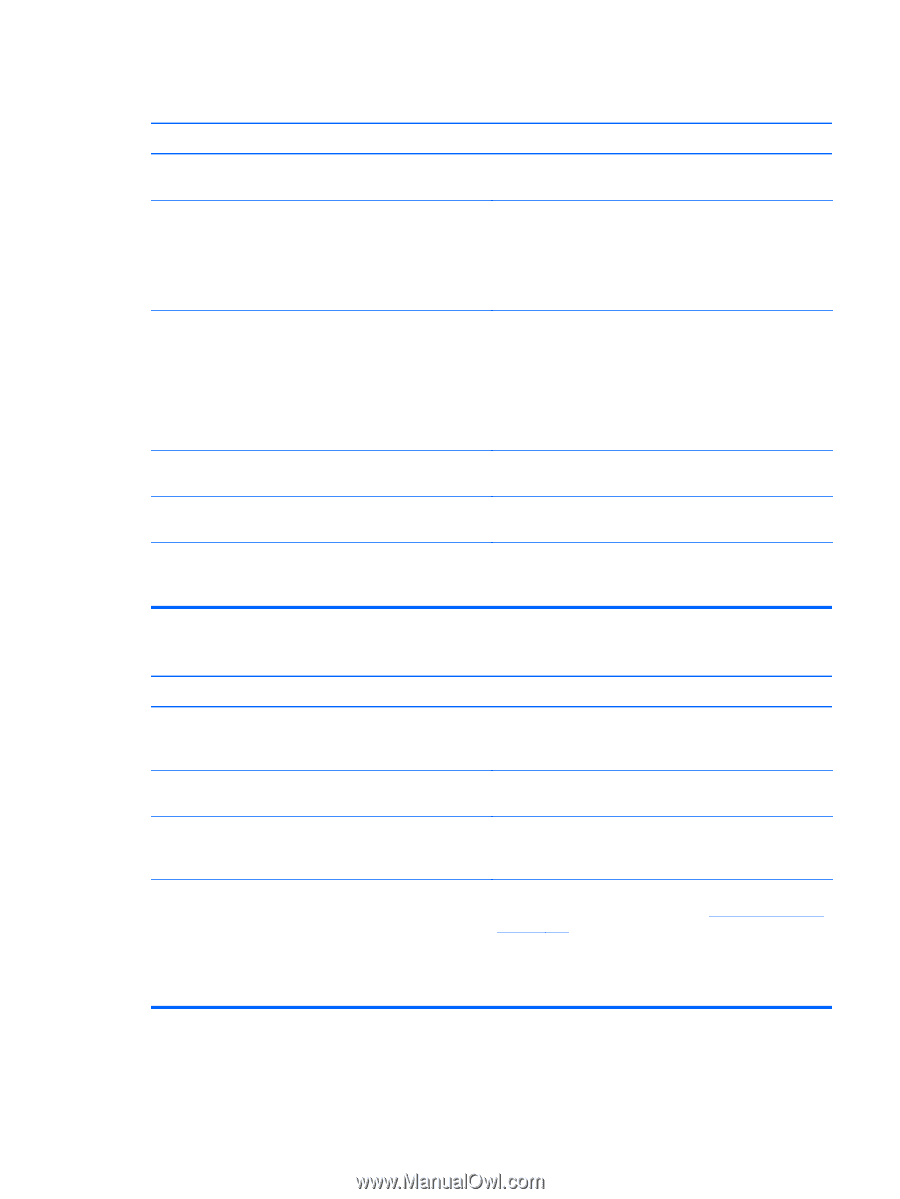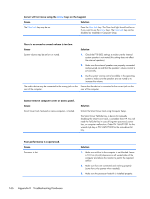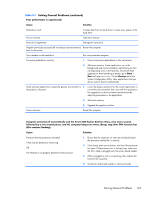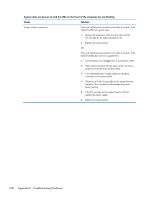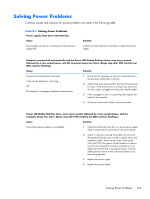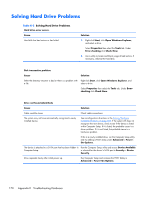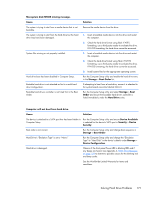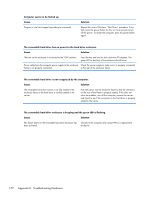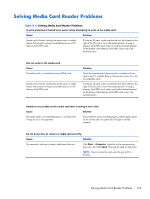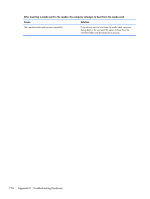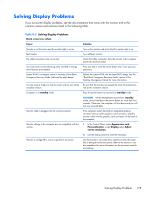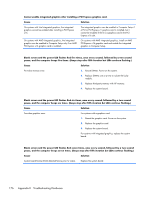HP t150 Maintenance & Service Guide: HP MultiSeat 6000 Desktop, HP MultiSe - Page 181
Device Available, Boot Order
 |
View all HP t150 manuals
Add to My Manuals
Save this manual to your list of manuals |
Page 181 highlights
Nonsystem disk/NTLDR missing message. Cause The system is trying to start from a media device that is not bootable. The system is trying to start from the hard drive but the hard drive may have been damaged. System files missing or not properly installed. Hard drive boot has been disabled in Computer Setup. Bootable hard drive is not attached as first in a multi-hard drive configuration. Bootable hard drive's controller is not listed first in the Boot Order. Solution Remove the media device from the drive. 1. Insert a bootable media device into the drive and restart the computer. 2. Check the hard drive format using fdisk: If NTFS formatting, use a third party reader to evaluate the drive. If FAT32 formatting, the hard drive cannot be accessed. 1. Insert a bootable media device into the drive and restart the computer. 2. Check the hard drive format using Fdisk: If NFTFS formatting, use a third party reader to evaluate the drive. If FAT32 formatting, the hard drive cannot be accessed. 3. Install system files for the appropriate operating system. Run the Computer Setup utility and enable the hard drive entry in the Storage > Boot Order list. If attempting to boot from a hard drive, ensure it is attached to the system board connector labeled SATA 0. Run the Computer Setup utility and select Storage > Boot Order and ensure the bootable hard drive's controller is listed immediately under the Hard Drive entry. Computer will not boot from hard drive. Cause Solution The device is attached to a SATA port that has been hidden in Run the Computer Setup utility and ensure Device Available Computer Setup. is selected for the device's SATA port in Security > Device Security. Boot order is not correct. Run the Computer Setup utility and change boot sequence in Storage > Boot Order. Hard Drive's "Emulation Type" is set to "None." Run the Computer Setup utility and change the "Emulation Type" to "Hard Disk" in the device's details under Storage > Device Configuration. Hard drive is damaged. Observe if the front panel Power LED is blinking RED and if any beeps are heard. See Appendix A, POST Error Messages on page 109 to determine possible causes for the blinking red and beep codes. See the Worldwide Limited Warranty for terms and conditions. Solving Hard Drive Problems 171