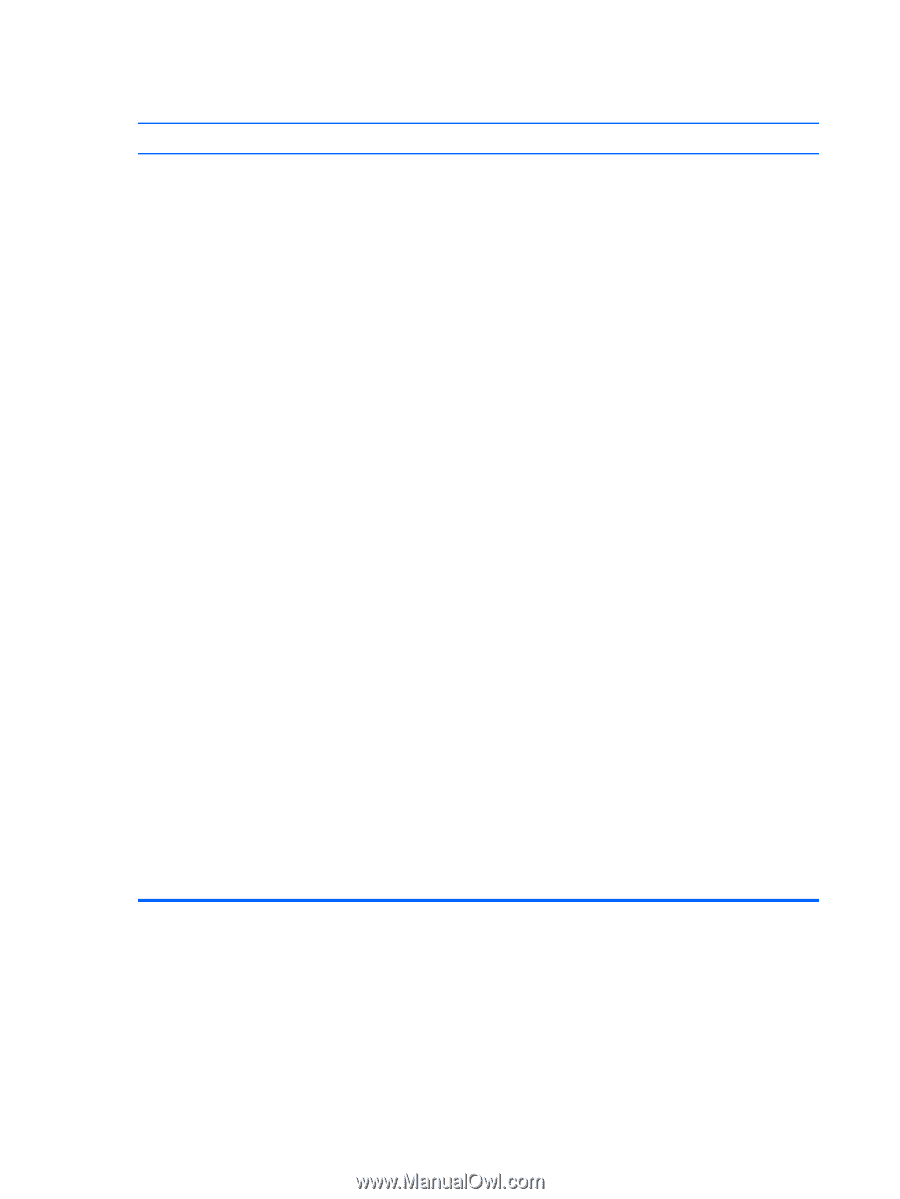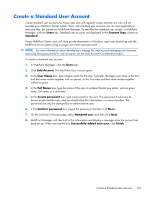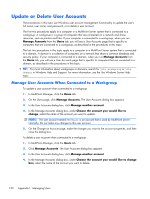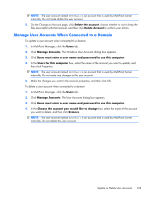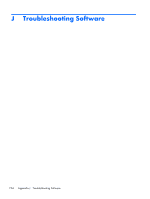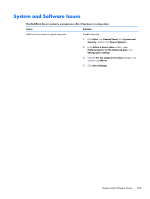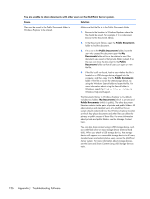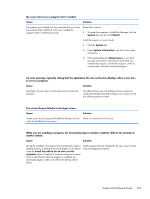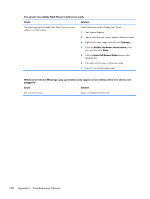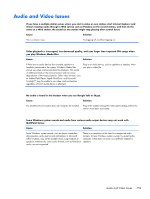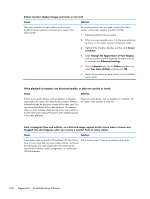HP t150 Maintenance & Service Guide: HP MultiSeat 6000 Desktop, HP MultiSe - Page 166
see the Save and Share Content Using USB Storage Devices
 |
View all HP t150 manuals
Add to My Manuals
Save this manual to your list of manuals |
Page 166 highlights
You are unable to share documents with other users on the MultiPoint Server system. Cause Solution Files must be saved in the Public Documents folder in Windows Explorer to be shared. Make sure that the file is in the Public Documents folder 1. Browse to the location in Windows Explorer where the file should be saved. For example, if it is a document, browse to the Documents library. 2. In the Documents library, open the Public Documents folder to find the document. 3. If it is not in the Public Documents folder, have the user who created the document open the My Documents folder at his or her station to see if the document was saved in that private folder instead. If so, the user can move the document to the Public Documents folder so that all users can open or view the file. 4. If the file is still not found, look to see whether the file is located on a USB storage device plugged into the computer, and then copy it to the Public Documents folder. If the file is not on the USB storage device, try using the Windows Search folder to locate the file. For more information about using the Search folder in Windows, search for Find a file or folder in Windows Help and Support. The Documents library in Windows Explorer is, by default, includes two folders: My Documents (which is private) and Public Documents (which is public). The other document libraries contain similar pairs of private and public folders. All administrative and standard users of a MultiPoint Server system should understand how the Windows Explorer location at which they place documents and other files can affect the privacy or public access of those files. For more information about private and public folders, see the Manage Content topic. You can also share content using a USB storage device, such as a USB flash drive or mass storage device (external hard disk). When you attach a USB storage device, that storage device will appear as a removable storage device to all users, standard users and administrative users, across the MultiPoint Server system. For more information about storage devices, see the Save and Share Content Using USB Storage Devices topic. 156 Appendix J Troubleshooting Software