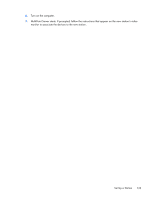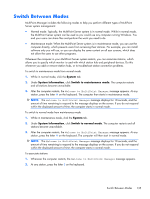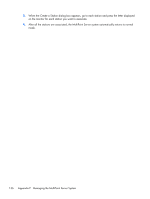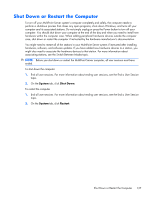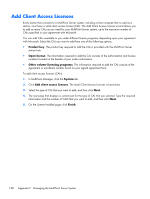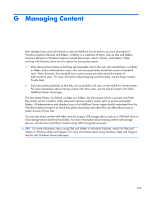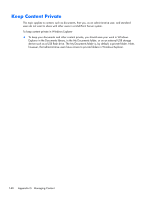HP t150 Maintenance & Service Guide: HP MultiSeat 6000 Desktop, HP MultiSe - Page 145
Switch Between Modes, System, System Information, Switch to maintenance mode, Switch to normal mode
 |
View all HP t150 manuals
Add to My Manuals
Save this manual to your list of manuals |
Page 145 highlights
Switch Between Modes MultiPoint Manager includes the following modes to help you perform different types of MultiPoint Server system management: ● Normal mode: Typically, the MultiPoint Server system is in normal mode. While in normal mode, the MultiPoint Server system can be used as you would use any computer running Windows. You and your users can share files and perform the work you need to do. ● Maintenance mode: When the MultiPoint Server system is in maintenance mode, you can use the computer directly, which prevents users from accessing their stations. For example, you can install software only you will use, or you can display the same content on all user screens, which does not allow the users to use other programs. Whenever the computer in your MultiPoint Server system restarts, you can associate stations, which allows you to specify which monitor is used with which station hub and peripheral devices. Do this whenever you add or remove station hubs, or to troubleshoot station connection problems. To switch to maintenance mode from normal mode 1. While in normal mode, click the System tab. 2. Under System Information, click Switch to maintenance mode. The computer restarts and all stations become unavailable. 3. After the computer restarts, the Welcome to MultiPoint Manager message appears. At any station, press the letter M on the keyboard. The computer then starts in maintenance mode. NOTE: The Welcome to MultiPoint Manager message displays for 10 seconds, and the amount of time remaining to respond to the message displays on the screen. If you do not respond within the displayed amount of time, the computer starts in normal mode. To switch to normal mode from maintenance mode 1. While in maintenance mode, click the System tab. 2. Under System Information, click Switch to normal mode. The computer restarts and all stations become unavailable. 3. After the computer restarts, the Welcome to MultiPoint Manager message appears. At any station, press the letter N on the keyboard. The computer will then start in normal mode. NOTE: The Welcome to MultiPoint Manager message displays for 10 seconds, and the amount of time remaining to respond to the message displays on the screen. If you do not respond within the displayed amount of time, the computer starts in normal mode. To associate stations 1. Whenever the computer restarts, the Welcome to MultiPoint Manager message appears. 2. At any station, press the letter S on the keyboard. Switch Between Modes 135