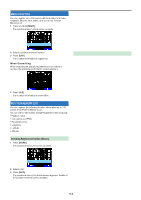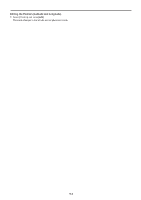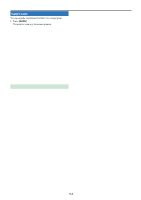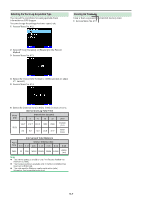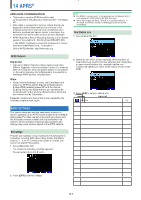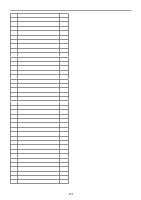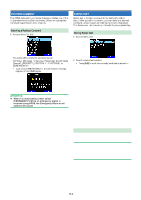Kenwood TH-D75 User Manual - Page 59
Sorting Position Memory List, Clearing Position Memory, Editing the Position Latitude and Longitude
 |
View all Kenwood TH-D75 manuals
Add to My Manuals
Save this manual to your list of manuals |
Page 59 highlights
Editing the Position (Latitude and Longitude) 1 Select [Position] and press [A/B]. The mode changes to the latitude and longitude edit mode. Key Name [ ]/[ ] or [ENC] [ENT] [MODE] Operation Changes the item. Confirms the editing. Cancels editing and returns to the previous screen. 2 Select [N]/[S] or [E]/[W], and press [ENT]. [N]/[S]: Edits the latitude. [E]/[W]: Edits the longitude. Sorting Position Memory List 1 Press [MARK]. The position memory list screen appears. 2 Select a list. 3 Press [MENU]. The position memory list menu screen appears. Key Name [ ]/[ ] or [ENC] [ ]/[ ] [ENT] [MODE] Operation Changes the item. Moves the cursor. Confirms the editing. Cancels editing and returns to the previous screen. Editing the Icon 1 Select [Icon] and press [A/B]. The mode changes to the icon setting mode. 4 Select [Sort] and press [A/B]. 5 Select [by Name] or [by Date/Time] and press [A/B]. [by Name]: Sorts in name order. [by Date/Time]: Sorts in date and time order. Key Name Operation [ ]/[ ] [ENT] Switches the station icon. Cursor moves to [Symbol]. [A/B] Confirms the station icon. 2 Select [Symbol] or [Table] and press [ENT]. [Symbol]: Edits the symbol. [Table]: Edits the table code. Key Name [ ]/[ ] [ENT] or [A/B] [MODE] Operation Switches to [Symbol] or [Table]. Changes to the selected setting mode. Returns to the station icon selection. Editing the Altitude 1 Select [Altitude] and press [A/B]. The mode changes to the altitude setting mode. Clearing Position Memory 1 Press [MARK]. The position memory list screen appears. 2 Select a list. 3 Press [MENU]. The position memory list menu mode screen appears. 4 Select [Clear] or [Clear All] [Clear]: Clears the selected position memory. [Clear All]: Clears all position memories. 5 Press [A/B]. The clear confirmation screen appears. 6 Press [A/B] to clear the position memory. 13-5