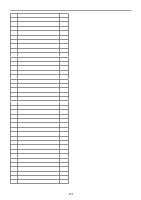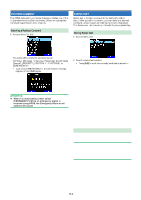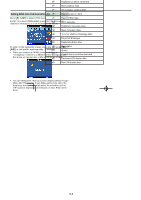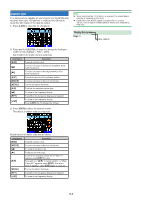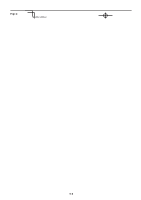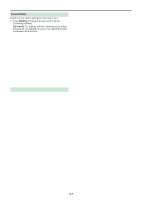Kenwood TH-D75 User Manual - Page 68
Cursor Control, Clearing the APRS Station, Sort Function, MODE], Followed], Fixed], LIST], MENU]
 |
View all Kenwood TH-D75 manuals
Add to My Manuals
Save this manual to your list of manuals |
Page 68 highlights
Cursor Control Select a cursor control setting for station list screen. 1 Press [MODE] to change the cursor control type to [Followed] or [Fixed]. [Followed]: The Callsign with the indicating cursor will be followed. On the detailed list screen, the selected Callsign continues to be displayed. Sort Function This function allows you to sort the station list according to the Callsign, date time, or distance. 1 Press [LIST] to show the list of stations. [Fixed]: < > (Pin symbol) appears at the left of list number "1" (latest). The cursor will always be fixed at the latest station. The list number is also fixed at "1" on the detail screen and the latest station is displayed. 2 Press [MENU]. The station list menu appears. 3 Select [Sort]. The sort type list appears. Clearing the APRS Station This function allows you to display only the specified types of data from the station list. 1 Press [LIST] and display the list of stations. 2 Select the specified station. 3 Press [MENU] and display the station list menu. 4 Press [ ]/[ ] or rotate the [ENC] control to select [Clear] or [Clear All]. [Clear]: Deletes the selected station [Clear All]: Deletes all stations. 5 Press [A/B]. "Clear?" or "Clear All?" appears 6 Press [A/B] to clear station. 4 Press [ ]/[ ] or rotate the [ENC] control to select a sort type, and press [A/B]. • "Sorting!" appears on the display and sorting begins. [by Distance] [by Callsign] [by Date/Time] The distance between the other station and My station when selecting the sorting method is calculated, then compared and arranged in ascending order, with the closest station listed first. All Callsigns are compared and arranged in ascending order. All received dates and times are compared and arranged in descending order, with the last received message listed first. 5 The newly sorted station list appears on the display. Below is an example sorted by Callsign. Note: ¡ After sorting, when new station data is received, it is added to the station list without resorting. 14-7