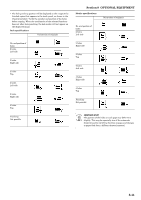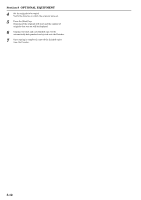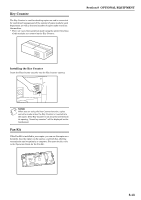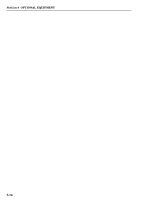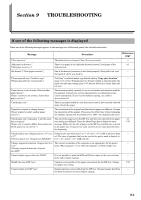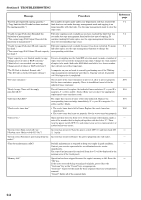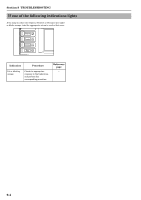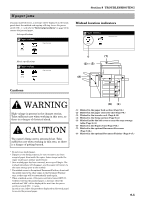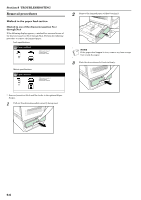Kyocera KM-C4008 C4008 Operation Guide Rev-2.0 - Page 269
TROUBLESHOOTING, If one of the following messages is displayed
 |
View all Kyocera KM-C4008 manuals
Add to My Manuals
Save this manual to your list of manuals |
Page 269 highlights
Section 9 TROUBLESHOOTING If one of the following messages is displayed When any of the following messages appears in the message area of the touch panel, take the indicated action. Message Procedure Reference page "Close xxx cover." The indicated cover is open. Close all covers securely. --- "Add paper in drawer x." ["Add paper cassette x."] There is no paper in the indicated drawer[cassette]. Load paper of the 3-1 indicated size. "Set drawer."["Close paper cassette."] One of the drawers[cassettes] is not closed properly. First pull it out, and --- then push it all the way back in. "Please open left tray. Unable to copy." ["Please open left tray. Cannot copy."] "Left tray" is selected under copy default setting "Copy eject location" --- (page 7-54), or the "Transparency" or "Rough" setting is selected under the paper size and type setting (page 7-97) but the left tray is closed. Open the left tray. "Paper drawer is out of order. Select another The drawer[cassette] currently in use is out of order and cannot be used for --- paper drawer." the moment. Contact your service representative or authorized service ["Paper cassette is out of order. Select other center immediately. If you want to continue copying, use another paper cassette."] drawer[cassette]. "Check paper size." There is no paper loaded of a size that can be used in the currently selected --- mode. Check the paper. "Reposition original or change drawer." ["Reset original or select another paper cassette."] The orientation of the original and the selected paper are different. Change --- the orientation of the original. If you press the [Start] key without changing the original, copying will be performed at a 100% (1:1) magnification ratio. "Check paper size. Copy paper is not the same size as original." ["Paper size in cassette differs from actual size. Check paper size in cassette."] The size of the paper set on the MP tray and that size selected in the paper size setting are different. Press the [Stop/Clear] key to delete the error message. Make sure the size of paper on the MP tray and that size selected in the paper size setting are the same and restart the copy operation from the beginning. 3-4 7-97 "Check original size. Original size:11 × 17",8 1/2 Originals of a size other than 8 1/2" × 11" or 11" × 17" [A4R or A3] have been --- × 11"" set. The sizes of originals that can be used in the poster mode is limited to ["Check original size. Original size:A3R,A4R"] 8 1/2" × 11" and 11" × 17" [A4R and A3]. "Change original destination. Original size:8 1/2 The current orientation of the originals is not appropriate for the poster --- × 11"" mode. When using 11" × 8 1/2" [A4] size originals, set them length-wise. ["Change original destination. Original size:A4R"] "Cannot duplex copy on this size. B5,B4" It is not possible to make both B5 and B4 size copies in the auto selection --- mode under duplex copying. "Modify the size of MP tray." Copying is not possible at the paper size selected for the MP tray. Change the paper size setting. 7-97 "Cannot duplex with MP tray." Duplex copying is not possible from the MP tray. Change to paper feed from --- the drawer[cassette] or cancel duplex copying. 9-1