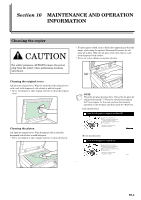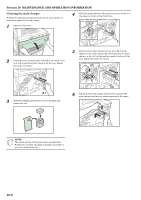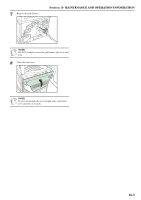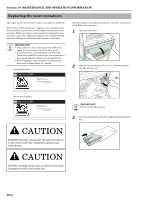Kyocera KM-C4008 C4008 Operation Guide Rev-2.0 - Page 287
Trouble, Checkpoint, Procedure, Reference, touch panel?
 |
View all Kyocera KM-C4008 manuals
Add to My Manuals
Save this manual to your list of manuals |
Page 287 highlights
Section 9 TROUBLESHOOTING Trouble Checkpoint Procedure A moiré pattern (the phenomenon where the dots do not appear to be lined up properly but seem to be grouped together in patterns) appears on the copies. Is the original that you are copying a printed photograph? Set the image quality to the printed photo mode. The color of the originals and Are the color adjustment settings correct? the copies seem different. Perform the "Adjusting the color balance" color copy setting. Perform the auto color adjustment procedure. The copies are not clear. Did you select an image quality mode that was appropriate to the original being copied? Select an appropriate image quality mode. The copies are dirty. Is the platen or the original cover dirty? Clean the platen and/or the original cover. The copies are blurred or faded. Is the copier being used in an environment Perform the drum refresh procedure. of high humidity? The copy image is skewed. Were the originals set correctly? When setting originals on the platen, align them securely with the original size indicator plate. When setting originals in the optional Document Processor, align the original insert guides securely before setting the originals. Was the paper set correctly? Set paper securely against the guide plates. Paper jams occur often. Is the copy paper loaded properly in the drawer[cassette]? Load the paper properly. Depending upon the type and condition of the copy paper, finished copies can curl and may be the cause of paper jams. Remove the paper from the drawer[cassette], turn it over, and set it in the drawer[cassette] again. Is the copy paper curled, folded over or wrinkled? Replace the copy paper with new paper. Is there any jammed paper or loose scraps of Carry out the appropriate procedure to paper remaining inside the copier? remove the paper. Does the size of the paper actually set in the Make sure the size of the paper set in the MP tray match the size you selected in the MP tray matches the size you select in the touch panel? touch panel. Black lines appear on copies when copying from the optional Document Processor. Is the slit glass dirty? Clean the slit glass. Vertical line of the original appears wavy or darker on the edge. Is the original securely pressed by the original cover (document processor) ? Be sure that there is no space between the original and the platen. Place 5 to 10 sheets of A3(11x17) sized paper above the original to press it securely with the original cover (document processor), and then start copying. Copies on the paper larger than the original have a shadow on the outer part of the original image. Is there a space between the outer part of the original and the original cover (document processor) ? Place 5 to 10 sheets of A3 (11x17) sized paper above the original to press it securely with the original cover (document processor), and then start copying. Reference page 4-4 5-1 7-102 4-4 10-1 7-104 4-1 8-2 3-1 3-1 3-1 --9-5 7-97 10-1 - - 9-19