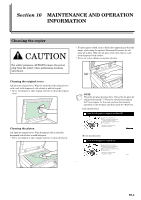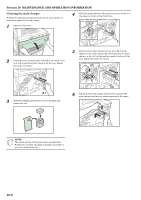Kyocera KM-C4008 C4008 Operation Guide Rev-2.0 - Page 285
Misfeed in the optional Document Finisher, location that makes it easier to remove.
 |
View all Kyocera KM-C4008 manuals
Add to My Manuals
Save this manual to your list of manuals |
Page 285 highlights
3 Open the left cover to the Document Processor. Section 9 TROUBLESHOOTING 6 If there are any originals there, remove the jammed original without tearing it. NOTES • If the original does happen to tear, remove any loose scraps from inside the Document Processor. • If the original is difficult to remove at all, turn the green original feed dial (shown as (2) in the illustration). The misfed original will be fed out to a location that makes it easier to remove. NOTE Be sure to hold the handle in the middle of the cover when opening it. 4 If there are any originals there, remove the jammed original without tearing it. (2) NOTE If the original does happen to tear, remove any loose scraps from inside the Document Processor. 5 Open the paper conveyor cover (shown as (1) in the illustration). (1) 7 Close the paper conveyor cover. 8 Close the left cover. The original set indicator should go out. Reset the originals and start copying again. NOTE Be sure to hold the handle in the middle of the cover when closing it. Misfeed in the optional Document Finisher If a misfeed occurs in the Document Finisher, refer to the Operation Guide for the Document Finisher and remove the jammed paper. 9-17