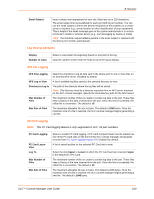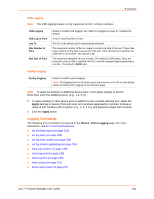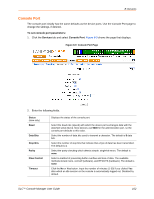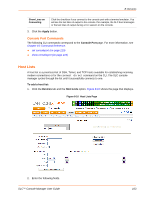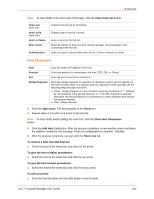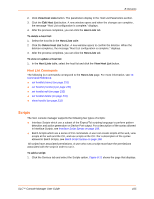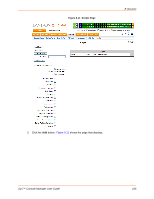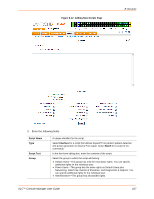Lantronix SLC 32 Lantronix SLC - User Guide - Page 102
Console Port, Status, Data Bits, Stop Bits, Parity, Flow Control, Timeout
 |
View all Lantronix SLC 32 manuals
Add to My Manuals
Save this manual to your list of manuals |
Page 102 highlights
8: Devices Console Port The console port initially has the same defaults as the device ports. Use the Console Port page to change the settings, if desired. To set console port parameters: 1. Click the Devices tab and select Console Port. Figure 8-9 shows the page that displays. Figure 8-9 Console Port Page 2. Enter the following fields. Status (view only) Baud Data Bits Stop Bits Parity Flow Control Timeout Displays the status of the console port. Select the baud rate (speed) with which the device port exchanges data with the attached serial device. Most devices use 9600 for the administration port, so the console port defaults to this value. Select the number of data bits used to transmit a character. The default is 8 data bits. Select the number of stop bits that indicate that a byte of data has been transmitted. The default is 1. Select the parity checking which detects simple, single-bit errors. The default is none. Select a method of preventing buffer overflow and loss of data. The available methods include none, xon/xoff (software), and RTS/CTS (hardware). The default is none. Click the No or Yes button. Input the number of minutes (1-30) if you clicked Yes after which an idle session on the console is automatically logged out. Disabled by default. SLC™ Console Manager User Guide 102