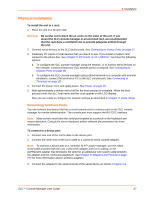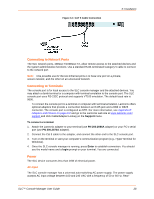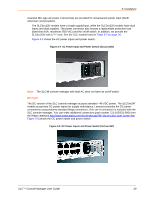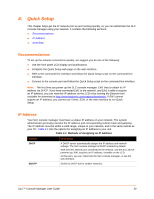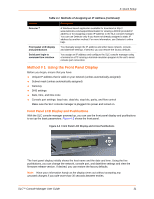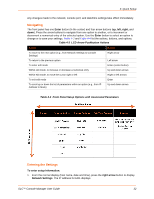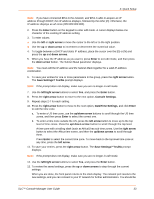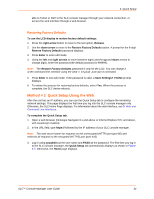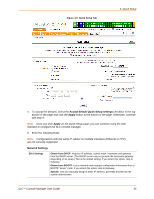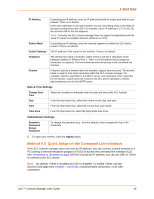Lantronix SLC 32 Lantronix SLC - User Guide - Page 32
Navigating, Entering the Settings, Table 4-4, Front Panel Setup Options with Associated Parameters
 |
View all Lantronix SLC 32 manuals
Add to My Manuals
Save this manual to your list of manuals |
Page 32 highlights
4: Quick Setup Any changes made to the network, console port, and date/time settings take effect immediately. Navigating The front panel has one Enter button (in the center) and four arrow buttons (up, left, right, and down). Press the arrow buttons to navigate from one option to another, or to increment or decrement a numerical entry of the selected option. Use the Enter button to select an option to change or to save your settings. Table 4-3 and Table 4-4 list the actions, buttons, and options. Table 4-3 LCD Arrow Pushbutton Actions Action To move to the next option (e.g., from Network Settings to Console Settings) To return to the previous option To enter edit mode Within edit mode, to increase or decrease a numerical entry Within edit mode, to move the cursor right or left To exit edit mode To scroll up or down the list of parameters within an option (e.g., from IP Address to Mask) Button Right arrow Left arrow Enter (center button) Up and down arrows Right or left arrows Enter Up and down arrows Table 4-4 Front Panel Setup Options with Associated Parameters Entering the Settings To enter setup information: 1. From the normal display (host name, date and time), press the right arrow button to display Network Settings. The IP address for Eth1 displays. SLC™ Console Manager User Guide 32