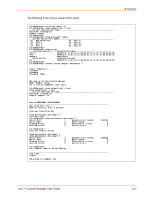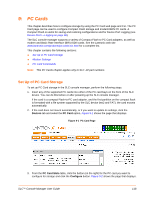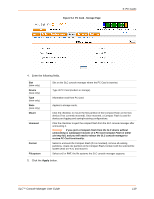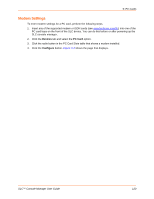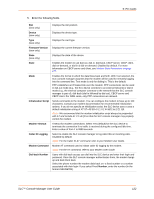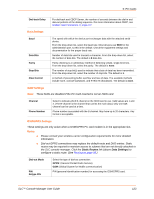Lantronix SLC 32 Lantronix SLC - User Guide - Page 118
: PC Cards, Set Up of PC Card Storage
 |
View all Lantronix SLC 32 manuals
Add to My Manuals
Save this manual to your list of manuals |
Page 118 highlights
9: PC Cards This chapter describes how to configure storage by using the PC Card web page and CLI. The PC Card page can be used to configure Compact Flash storage and modem/ISDN PC cards. A Compact Flash is useful for saving and restoring configurations and for Device Port Logging (see Device Ports - Logging on page 96). The SLC console manager supports a variety of Compact Flash-to-PC Card adapters, as well as modem and Basic Rate Interface (BRI) ISDN cards. See the Lantronix web site www.lantronix.com/products/pc-cards-slc.html for a complete list. This chapter contains the following sections: Set Up of PC Card Storage Modem Settings PC Card Commands Note: This PC Cards chapter applies only to SLC -02 part numbers. Set Up of PC Card Storage To set up PC Card storage in the SLC console manager, perform the following steps. 1. Insert any of the supported PC cards into either of the PC card bays on the front of the SLC device. You can do this before or after powering up the SLC console manager. If the card is a compact Flash-to-PC card adapter, and the first partition on the compact flash is formatted with a file system supported by the SLC device (ext2 and FAT), the card mounts automatically. 2. If the card does not mount automatically, or if you want to update its settings, click the Devices tab and select the PC Card option. Figure 9-1 shows the page that displays. Figure 9-1 PC Card Page 3. From the PC Card Slots table, click the button (on the right) for the PC card you want to configure for storage and click the Configure button. Figure 9-2 shows the page that displays. SLC™ Console Manager User Guide 118