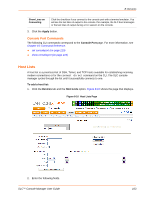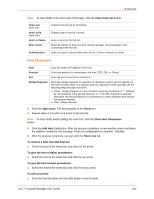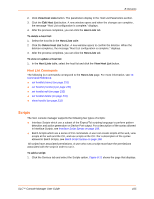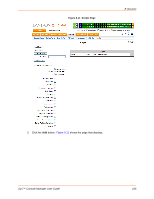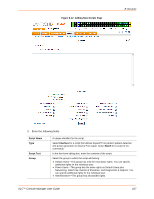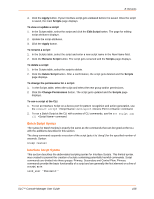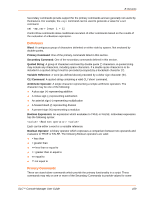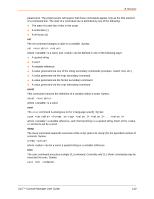Lantronix SLC 32 Lantronix SLC - User Guide - Page 108
Batch Script Syntax, Interface Script Syntax, Edit Script
 |
View all Lantronix SLC 32 manuals
Add to My Manuals
Save this manual to your list of manuals |
Page 108 highlights
8: Devices 4. Click the Apply button. If your Interface script gets validated before it is saved. Once the script is saved, the main Scripts page displays. To view or update a script: 1. In the Scripts table, select the script and click the Edit Script button. The page for editing script attributes displays. 2. Update the script attributes. 3. Click the Apply button. To rename a script: 1. In the Scripts table, select the script and enter a new script name in the New Name field. 2. Click the Rename Script button. The script gets renamed and the Scripts page displays. To delete a script: 1. In the Scripts table, select the script to delete. 2. Click the Delete Script button. After a confirmation, the script gets deleted and the Scripts page displays. To change the permissions for a script: 1. In the Scripts table, select the script and select the new group and/or permissions. 2. Click the Change Permissions button. The script gets updated and the Scripts page displays. To use a script at the CLI: 1. To run an Interface Script on a device port for pattern recognition and action generation, use the connect script deviceport command. 2. To run a Batch Script at the CLI with a series of CLI commands, use the set script run cli command. Batch Script Syntax The syntax for Batch Scripts is exactly the same as the commands that can be typed at the CLI, with the additions described in this section. The sleep command suspends execution of the script (puts it to 'sleep') for the specified number of seconds. Syntax: sleep Interface Script Syntax This section describes the abbreviated scripting syntax for Interface Scripts. This limited syntax was created to prevent the creation of scripts containing potentially harmful commands. Script commands are divided into three groups: Primary, Secondary and Control Flow. Primary commands provide the basic functionality of a script and are generally the first element on a line of a script, as in: send_user "Password:" SLC™ Console Manager User Guide 108