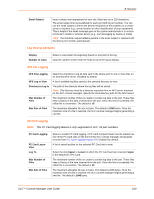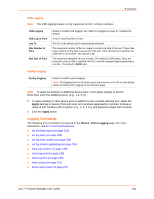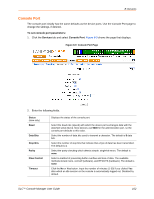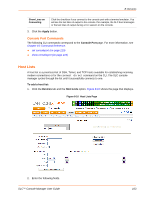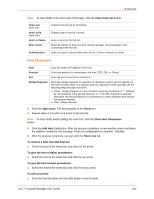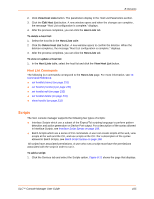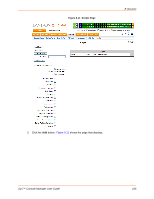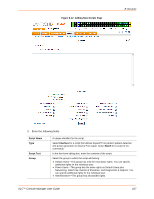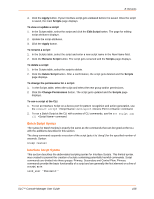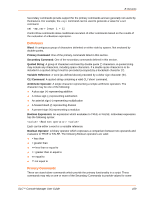Lantronix SLC 32 Lantronix SLC - User Guide - Page 104
Host Parameters, Clear Host List
 |
View all Lantronix SLC 32 manuals
Add to My Manuals
Save this manual to your list of manuals |
Page 104 highlights
8: Devices Note: To clear fields in the lower part of the page, click the Clear Host List button. Host Lists (view only Host List Id (view only) Host List Name Retry Count Authentication Displays host lists by ID and Name. Displays after a host list is saved. Enter a name for the host list. Enter the number of times the SLC console manager should attempt to retry connecting to the host list. Select to require authentication when the SLC device connects to a host. Host Parameters Host Input the name or IP address of the host. Protocol Select the protocol for connecting to the host (TCP, SSH, or Telnet). Port Enter the port on the host to connect to. Escape Sequence Enter the escape character or sequence of characters used to get the attention of the SSH or Telnet client. It is optional, and if not specified, Telnet and SSH use the following default escape characters: Telnet-Single character or a two-character sequence consisting of '^' followed by one character. If the second character is '?', the DEL character is selected. Otherwise, the second character is converted to a control character and used as the escape character. SSH-Single character. 3. Click the right arrow. The host displays in the Hosts box. 4. Repeat steps 2-4 to add more hosts to the host list. Note: To clear fields before adding the next host, click the Clear Host Parameters button. 5. Click the Add Host List button. After the process completes, a new window opens and when the addition completes, the message "Host List configuration is complete." displays. 6. After the process completes, you can click the Host Lists tab. To remove a host from the host list: 1. Select the host in the Hosts box and click the left arrow. To give the host a higher precedence: 1. Select the host in the Hosts box and click the up arrow. To give the host a lower precedence: 1. Select the host in the Hosts box and click the down arrow. To edit a host list: 1. Click the host list name and the radio button in the list table. SLC™ Console Manager User Guide 104