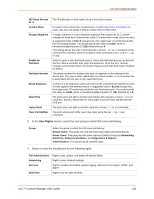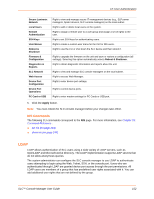Lantronix SLC 32 Lantronix SLC - User Guide - Page 147
Apply, Back to Local/Remote Users, Local/Remote User Settings, Local/Remote, Users, PC Card or USB
 |
View all Lantronix SLC 32 manuals
Add to My Manuals
Save this manual to your list of manuals |
Page 147 highlights
12: User Authentication Lock Account Account Status Select to locks the account indefinitely. Current status of the account: Active, Locked, or Locked (invalid logins). 3. Assign rights to users. Each user is a member of a group that has a predefined user rights associated with it. You can assign or remove additional rights to the individual user. Group Full Administrative Networking Services Secure Lantronix Network Date/Time Local Users Remote Authentication SSH Keys User Menus Web Access Reboot & Shutdown Firmware & Configuration Diagnostics & Reports Device Port Configuration Device Port Operations PC Card or USB Select the group to which the user will belong: Default Users: This group has only the most basic rights. You can specify additional rights for the individual user. Power Users: This group has the same rights as Default Users plus Networking, Date/Time, Reboot & Shutdown, and Diagnostics & Reports. You can specify additional rights for the individual user. Administrators: This group has all possible rights. Right to perform any function on the SLC console manager. Right to enter network and routing settings. Right to enable and disable system and audit logging, SSH and Telnet logins, SNMP, and SMTP. Includes NFS and CIFS. Right to view and manage secure IT management devices (e.g., SLP power managers, Spider devices, SLC console managers) on the local subnet. Right to set the date and time. Right to add or delete local users on the system. Right to assign a remote user to a user group and assign a set of rights to the user. Includes configuring remote authentication methods and ordering Right to set SSH keys for authenticating users. Right to create or edit a custom user menu for the CLI. Right to access Web-Manager. Right to shutdown or reboot the SLC device. Right to upgrade the firmware on the unit and save or restore a configuration (all settings). Right to obtain diagnostic information and reports about the unit. Right to enter device port settings. Right to control device ports. Right to enter modem settings for PC Cards and USB devices. Includes managing storage PC Cards. 4. Click the Apply button. 5. Click the Back to Local/Remote Users link to return to the Local/Remote User Settings page. Add another user or click the Back to Local/Remote Users link. The Local/Remote Users page displays with the new user listed in the table. SLC™ Console Manager User Guide 147