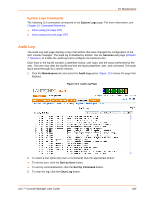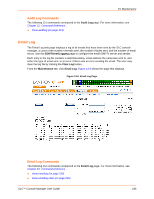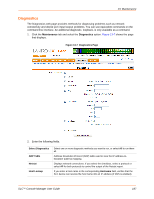Lantronix SLC 32 Lantronix SLC - User Guide - Page 190
Diagnostics Commands, Status/Reports
 |
View all Lantronix SLC 32 manuals
Add to My Manuals
Save this manual to your list of manuals |
Page 190 highlights
13: Maintenance Diagnostics Commands The following CLI commands correspond to the Diagnostics page. For more information, see Chapter 15: Command Reference . diag arp (on page 227) diag internals (on page 227) diag netstat (on page 228) diag nettrace (on page 228) diag lookup (on page 227) diag loopback (on page 227) diag traceroute (on page 229) diag ping | ping6 (on page 228) diag perfstat (on page 228) diag sendpacket host (on page 229) Status/Reports On the Status/Reports page, you can view the status of the SLC ports and power supplies and generate a selection of reports. Note: Status and statistics shown on the web interface represent a snapshot in time. To see the most recent data, you must reload the web page. 1. Click the Maintenance tab and select the Status/Reports option. The top half of the page displays the status of each port and the power supplies. Green indicates that the port connection or power supply is active and functioning correctly. Red indicates an error or failure. Figure 13-9 shows the page that displays. SLC™ Console Manager User Guide 190