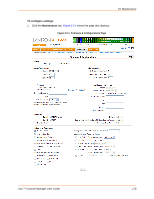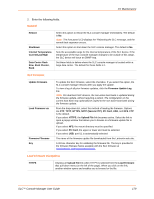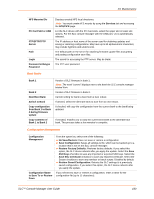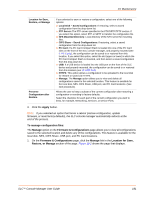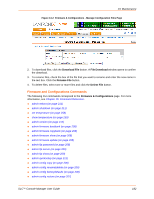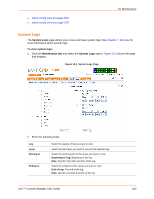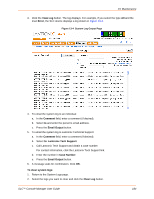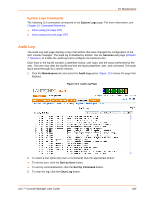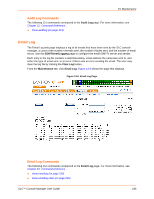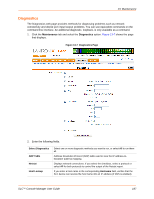Lantronix SLC 32 Lantronix SLC - User Guide - Page 183
System Logs, System Logs Level, Starting at, Beginning of Log, Ending
 |
View all Lantronix SLC 32 manuals
Add to My Manuals
Save this manual to your list of manuals |
Page 183 highlights
admin config save (on page 207) admin config show (on page 207) 13: Maintenance System Logs The System Logs page allows you to view and clear system logs. See Chapter 7: Services for more information about system logs. To view system logs: 1. Click the Maintenance tab and select the System Logs option. Figure 13-3 shows the page that displays. Figure 13-3 System Logs Page 2. Enter the following fields. Log Level Starting at Ending at Select the type(s) of log you want to view. Select the alert level you want to view for the selected log. Select the starting point of the range you want to view: Beginning of Log: Beginning of the log. Date: Specific start date and time of the log. Select the endpoint of the range you want to view: End of Log: The end of the log. Date: Specific end date and time of the log. SLC™ Console Manager User Guide 183