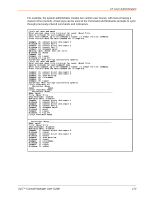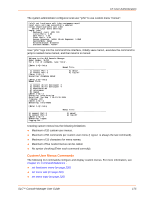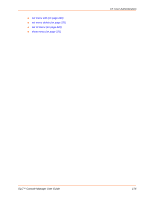Lantronix SLC 32 Lantronix SLC - User Guide - Page 171
Host and Login for Export, User Authentication - SSH Keys
 |
View all Lantronix SLC 32 manuals
Add to My Manuals
Save this manual to your list of manuals |
Page 171 highlights
12: User Authentication Passphrase/ Retype Passphrase SECSH Format Public Key Filename Optionally, enter a passphrase associated with the key. The passphrase may have up to 50 characters. The passphrase is an optional password that can be associated with an SSH key. It is unique to each user and to each key. Indicate whether the keys will be exported in SECSH format (by default the key is exported in OpenSSH format). Filename of the public host key. Host and Login for Export Export via Host Path Login Password/Retype Password Select the method (SCP, FTP, or Cut and Paste) of exporting the key to the remote server. Cut and Paste, the default, requires no other parameters for export. IP address of the remote server to which the SLC console manager will SCP or FTP the public key file. Optional path of the file on the host to SCP or FTP the public key too. User ID to use to SCP or FTP the public key file. Password to use to SCP or FTP the public key file. To view or delete a key: 1. Select the key from the appropriate table. The View and Delete buttons become active. 2. To view the key, click the View button. A pop-up page displays the key. 3. To delete the key, click the Delete button. To view, reset, or import SSH RSA1, RSA, And DSA host keys: 1. On the User Authentication - SSH Keys page, click the SSH Server/Host Keys link at the top right. Figure 12-11 shows the page that displays. The current host keys that are also the defaults are listed. SLC™ Console Manager User Guide 171