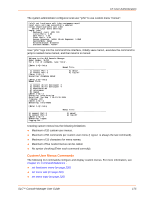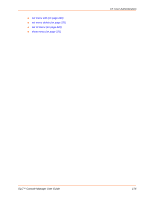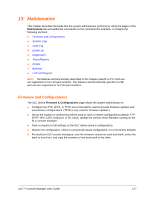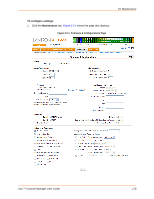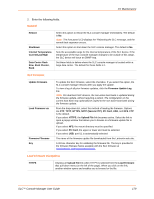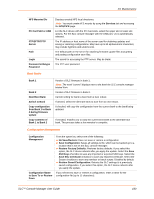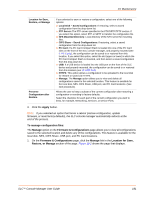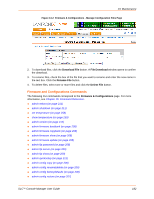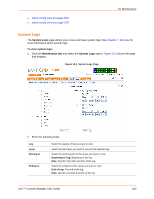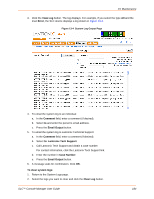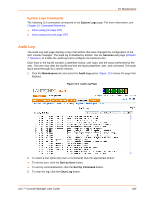Lantronix SLC 32 Lantronix SLC - User Guide - Page 180
Boot Banks, Configuration Management, PC Card Slot or USB
 |
View all Lantronix SLC 32 manuals
Add to My Manuals
Save this manual to your list of manuals |
Page 180 highlights
13: Maintenance NFS Mounted Dir PC Card Slot or USB FTP/SFTP/TFTP Server Path Login Password & Retype Password Displays created NFS local directories. Note: You must create NFS mounts by using the Services tab and accessing the NFS/CIFS page. For the SLC device with the PC Card slots, select the upper slot or lower slot options. For the SLC console manager with the USB port, U1 is automatically selected. The IP address or host name of the server used for obtaining updates and saving or restoring configurations. May have up to 64 alphanumeric characters; may include hyphens and underscores. The default path on the server for obtaining firmware update files and getting and putting configuration save files. The userid for accessing the FTP server. May be blank. The FTP user password. Boot Banks Bank 1 Bank 2 Next Boot Bank Switch to Bank Copy configuration from Bank 1 to Bank 2 during firmware update Copy contents of Bank 1 to Bank 2 Version of SLC firmware in bank 1. Note: The word "current" displays next to the bank the SLC console manager booted from. Version of SLC firmware in bank 2. Current setting for bank to boot from at next reboot. If desired, select the alternate bank to boot from at next reboot. If checked, will copy the configuration from the current bank to the bank being updated. If checked, enables you to copy the current boot bank to the alternate boot bank. This process takes a few minutes to complete. Configuration Management Configuration Management Configuration Name to Save To or Restore From From the option list, select one of the following: No Save/Restore: Does not save or restore a configuration. Save Configuration: Saves all settings to file, which can be backed up to a location that is not on the SLC console manager. Restore Factory Defaults: Restores factory defaults. If you select this option, the SLC device reboots after you apply the update. Select the Save SSH Keys checkbox to save any imported or exported SSH keys. Select the Save SSL Certificate checkbox to save any imported certificate. Select the Scripts checkbox to save any interface or batch scripts. Disabled by default. Restore Saved Configuration: Returns the SLC settings to a previously saved configuration. If you select this option, the SLC device reboots after you apply the update. If you selected to save or restore a configuration, enter a name for the configuration file (up to 12 characters). SLC™ Console Manager User Guide 180