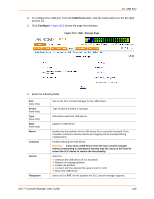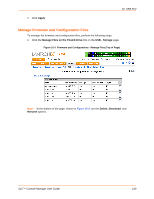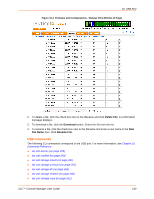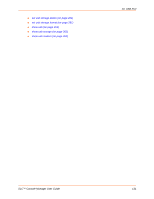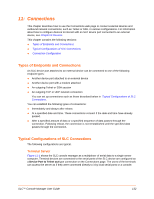Lantronix SLC 32 Lantronix SLC - User Guide - Page 133
Remote Access Server, Reverse Terminal Server, Enable Telnet In, Enable SSH
 |
View all Lantronix SLC 32 manuals
Add to My Manuals
Save this manual to your list of manuals |
Page 133 highlights
VT100 Terminals Figure 11-1 Terminal Server VT100 Terminals 11: Connections Remote Access Server Figure 11-2 shows the SLC console manager connected to one or more modems by its device ports. Configure the device ports on the Device Ports - Settings web page by selecting the Dial-in option in the Modem Settings section. Most customers use the modems in PPP mode to establish an IP connection to the SLC device and either Telnet or SSH into the SLC. They could also select text mode where, using a terminal emulation program, a user could dial into the SLC console manager and connect to the command line interface. Figure 11-2 Remote Access Server Reverse Terminal Server Figure 11-3 shows the SLC device with one or more device ports connected to one or more serial ports of a mainframe server. Users can access a terminal session by establishing a Telnet or SSH session to the SLC console manager. To configure the SLC device, select the Enable Telnet In or Enable SSH In option on the Device Ports - Settings page. Figure 11-3 Reverse Terminal Server SLC™ Console Manager User Guide 133