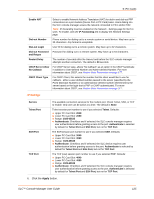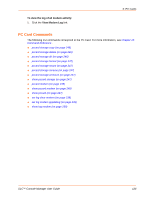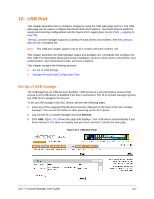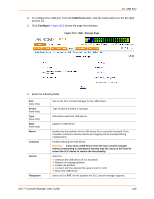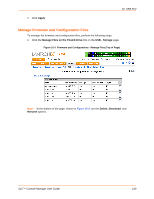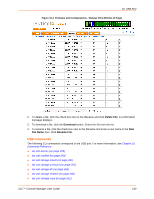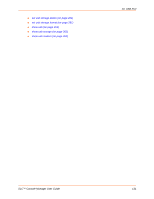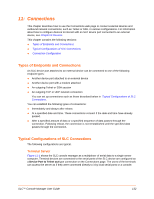Lantronix SLC 32 Lantronix SLC - User Guide - Page 130
USB Commands, Delete File, Download, File Name, Rename File
 |
View all Lantronix SLC 32 manuals
Add to My Manuals
Save this manual to your list of manuals |
Page 130 highlights
10: USB Port Figure 10-4 Firmware and Configurations - Manage Files (Bottom of Page) 2. To delete a file, click the check box next to the filename and click Delete File. A confirmation message displays. 3. To download a file, click the Download button. Select the file from the list. 4. To rename a file, click the check box next to the filename and enter a new name in the New File Name: box. Click Rename File. USB Commands The following CLI commands correspond to the USB port. For more information, see Chapter 15: Command Reference . set usb access (on page 259) set usb modem (on page 259) set usb storage mount (on page 261) set usb storage unmount (on page 261) set usb storage dir (on page 260) set usb storage rename (on page 260) set usb storage copy (on page 261) SLC™ Console Manager User Guide 130