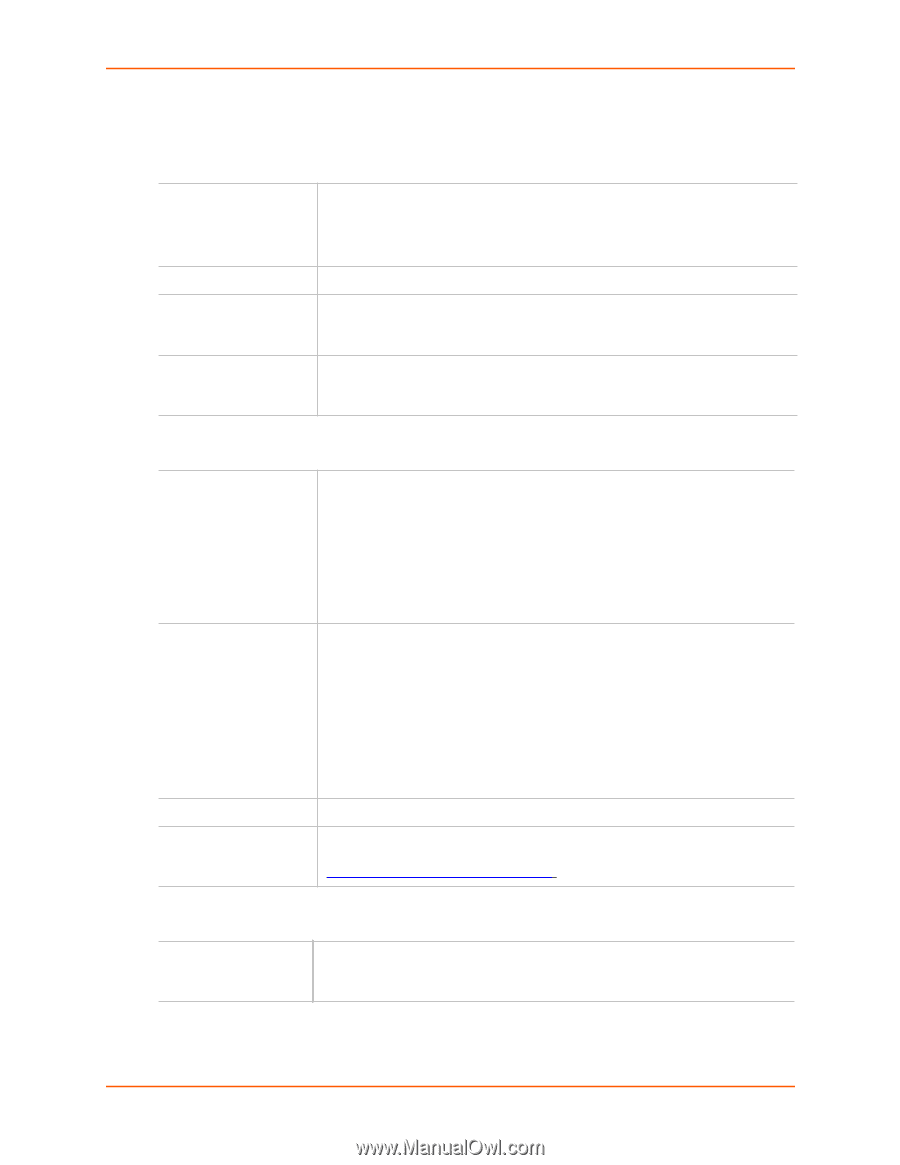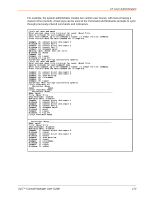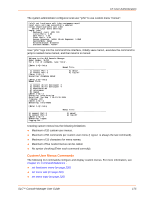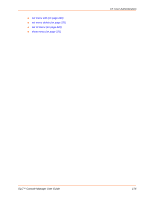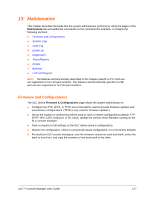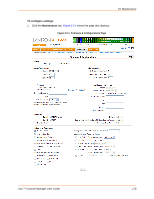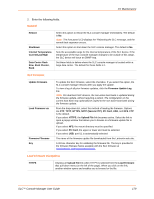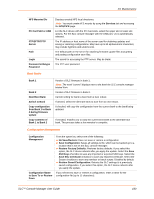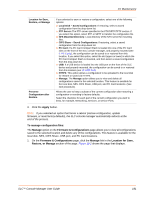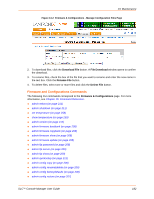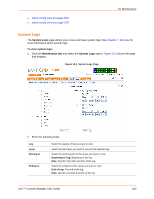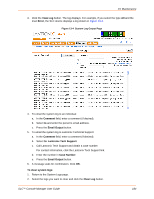Lantronix SLC 32 Lantronix SLC - User Guide - Page 179
General, SLC Firmware, Load Firmware Via Options, Data Center Rack
 |
View all Lantronix SLC 32 manuals
Add to My Manuals
Save this manual to your list of manuals |
Page 179 highlights
13: Maintenance 2. Enter the following fields. General Reboot Shutdown Internal TemperatureCurrent/Low/High Data Center Rack Row, Rack Cluster, Rack Select this option to reboot the SLC console manager immediately. The default is No. Note: The front panel LCD displays the "Rebooting the SLC message, and the normal boot sequence occurs. Select this option to shut down the SLC console manager. The default is No. Sets the acceptable range for the internal temperature of the SLC device. If the temperature of the SLC console manager changes to be outside of this range, the SLC device will issue an SNMP trap. Set these fields to define where the SLC console manager is located within a large data center. The default for these fields is 1. SLC Firmware Update Firmware Load Firmware via Firmware Filename Key To update the SLC firmware, select the checkbox. If you select this option, the SLC console manager reboots after you apply the update. To view a log of all prior firmware updates, click the Firmware Update Log link. Note: For dual boot SLC devices, the non-active boot bank is updated during the firmware update, without requiring a reboot. The configuration on the current boot bank may optionally be copied to the non-active boot bank during the firmware update. From the drop-down list, select the method of loading the firmware. Options are FTP, TFTP, HTTPS, SFTP (Secure FTP), PC Card, USB, and NFS. FTP is the default. If you select HTTPS, the Upload File link becomes active. Select the link to open a popup window that allows you to browse to a firmware update file to upload. If you select NFS, the mount directory must be specified. If you select PC Card, the upper or lower slot must be selected. If you select USB, port U1 is automatically selected The name of the firmware update file downloaded from the Lantronix web site. A 32-hex character key for validating the firmware file. The key is provided in the firmware Release Notes available with the SLC firmware at www.lantronix.com/support/downloads. Load Firmware Via Options HTTPS Displays an Upload File link when HTTPS is selected from the Load Firmware via: pull-down menu (on the left of the page). When you click on the link, another window opens and enables you to browse for the file. SLC™ Console Manager User Guide 179