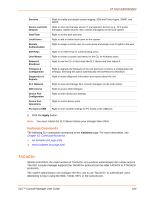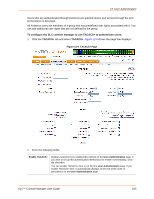Lantronix SLC 32 Lantronix SLC - User Guide - Page 168
SSH Keys, Imported Keys
 |
View all Lantronix SLC 32 manuals
Add to My Manuals
Save this manual to your list of manuals |
Page 168 highlights
12: User Authentication SSH Keys The SLC console manager can import and export SSH keys to facilitate shared key authentication for all incoming and outgoing SSH connections. By using a public/private key pair, a user can access multiple hosts with a single passphrase, or, if a passphrase is not used, a user can access multiple hosts without entering a password. In either case, the authentication is protected against security attacks because both the public key and the private key are required to authenticate. For both imported and exported SSH keys, the SLC device supports both RSA and DSA keys, and can import and export keys in OpenSSH and SECSH formats. Imported and exported keys are saved with the SLC configuration, and the administrator has the option of retaining the SSH keys during a reset to factory defaults. The SLC console manager can also update the SSH RSA1, RSA and DSA host keys that the SSH server uses with site-specific host keys or reset them to the default values. Imported Keys Imported SSH keys must be associated with an SLC local user. The key can be generated on host "MyHost" for user "MyUser," and when the key is imported into the SLC unit, it must be associated with either "MyUser" (if "MyUser" is an existing SLC local user) or an alternate SLC local user. The public key file can be imported via SCP or FTP; once imported, you can view or delete the public key. Any SSH connection into the SLC console manager from the designated host/user combination uses the SSH key for authentication. Exported Keys The SLC device can generate SSH keys for SSH connections out of the SLC console manager for any SLC user. The SLC unit retains both the private and public key on the SLC console manager, and makes the public key available for export via SCP, FTP, or copy and paste. The name of the key is used to generate the name of the public key file that is exported (for example, .pub), and the exported keys are organized by user and key name. Once a key is generated and exported, you can delete the key or view the public portion. Any SSH connection out of the SLC device for the designated host/user combination uses the SSH key for authentication. SLC™ Console Manager User Guide 168