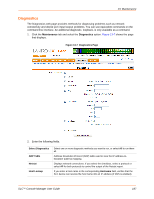Lantronix SLC 32 Lantronix SLC - User Guide - Page 192
Comment, to: Lantronix Tech Support, Case Number, Email Output, Generated Reports
 |
View all Lantronix SLC 32 manuals
Add to My Manuals
Save this manual to your list of manuals |
Page 192 highlights
Figure 13-10 Generated Reports Page 13: Maintenance 4. To view a report, click the link for that report. 5. To email the report to Lantronix Technical Support: a. In the Comment field, enter a comment (if desired). b. Select to: Lantronix Tech Support c. Call Lantronix Tech Support and obtain a case number. For contact information, click the Lantronix Tech Support link. d. Enter the number in Case Number. e. Press the Email Output button. 6. To email the report to an individual: a. In the Comment field, enter a comment (if desired). b. Select to: and enter the email address. SLC™ Console Manager User Guide 192

13: Maintenance
SLC™ Console Manager User Guide
192
Figure 13-10
Generated Reports Page
4.
To view a report, click the link for that report.
5.
To email the report to Lantronix Technical Support:
a.
In the
Comment
field, enter a comment (if desired).
b.
Select
to: Lantronix Tech Support
c.
Call Lantronix Tech Support and obtain a case number.
For contact information, click the
Lantronix Tech Support
link.
d.
Enter the number in
Case Number
.
e.
Press the
Email Output
button.
6.
To email the report to an individual:
a.
In the
Comment
field, enter a comment (if desired).
b.
Select
to:
and enter the email address.