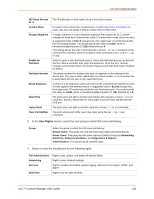Lantronix SLC 32 Lantronix SLC - User Guide - Page 146
Device Ports on Local/Remote Users Commands, on Local and Remote Users
 |
View all Lantronix SLC 32 manuals
Add to My Manuals
Save this manual to your list of manuals |
Page 146 highlights
12: User Authentication Listen Ports The device ports that the user may access to view data using the connect listen command. Enter the port numbers or the range of port numbers (for example, 1, 5, 8, 10-15). U and L denote the PC Card upper and lower slots. U1 denotes the USB port. Data Ports The device ports with which the user may interact using the connect direct command. Enter the port numbers or the range of port numbers. Clear Port Buffers The device port buffers the users may clear using the set log clear command. Enter the port numbers or the range of port numbers. Enable for Dial-back Select to grant a local user dial-back access (see Device Ports on page 81). Users with dial-back access can dial into the SLC console manager and enter their login and password. Once the SLC device authenticates them, the modem hangs up and dials them back. Disabled by default. Dial-back Number The phone number the modem dials back on depends on this setting for the device port. The user is either dialed back on a fixed number (specified on the Device Ports on page 81), or on a number that is associated with the user's login (specified here). Escape Sequence A single character or a two-character sequence that causes the SLC console manager to leave direct (interactive) mode. (To leave listen mode, press any key.) A suggested value is Esc+A (escape key, then uppercase "A" performed quickly but not simultaneously). You would specify this value as \x1bA, which is hexadecimal (\x) character 27 (1B) followed by an A. This setting allows the user to terminate the connect direct command on the command line interface when the endpoint of the command is deviceport, tcp, or udp. Break Sequence A series of 1-10 characters users can enter on the command line interface to send a break signal to the external device. A suggested value is Esc+B (escape key, then uppercase "B" performed quickly but not simultaneously). You would specify this value as \x1bB, which is hexadecimal (\x) character 27 (1B) followed by a B. Custom Menu If custom menus have been created (see Local/Remote Users Commands on page 148), you can assign a default custom menu to the user. The custom menu will display at login. Note: In the Local Users table, if the menu assigned to a local user no longer exists, it is marked with an asterisk (*). Display Menu at Login If custom menus have been created, select to enable the menu to display when the user logs into the CLI. Password/Retype Password When a user logs into the SLC console manager, the SLC device prompts for a password (up to 64 characters). The sysadmin establishes that password here. Password Expires If not selected, allows the user to keep a password indefinitely. If selected the user keeps the password for a set period. (See Local and Remote Users on page 143 for information on specifying the length of time before the password expires.) Allow Password Change Select to allow the user to change password. Change Password on Next Login Indicate whether the user must change the password at the next login. SLC™ Console Manager User Guide 146