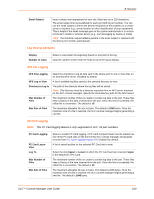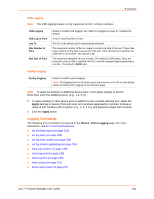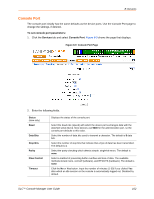Lantronix SLC 32 Lantronix SLC - User Guide - Page 97
PC Card Logging, USB Port Logging, Email/SNMP Notification, Syslog Logging, USB Port
 |
View all Lantronix SLC 32 manuals
Add to My Manuals
Save this manual to your list of manuals |
Page 97 highlights
8: Devices 02_Port-2_3.log 02_Port-2_4.log 02_Port-2_5.log PC Card Logging Note: The PC Card logging feature is only supported on SLC -02 part numbers. Data can be logged to a PC Card Compact Flash that is loaded into one of the PC Card slots on the front of the SLC device and properly mounted. Data logged locally to the SLC console manager is limited to 256 Kbytes and may be lost in the event of a power loss. Data logged to a PC Card Compact Flash does not have these limitations. The system administrator can define the file size and number of files per port. For each logging file, once the file size reaches the maximum, a new file opens for logging. Once the number of files reaches the maximum, the oldest file is overwritten. The file naming convention is: __.log. Examples: 02_Port-2_1.log 02_Port-2_2.log 02_Port-2_3.log 02_Port-2_4.log 02_Port-2_5.log USB Port Logging Note: The USB port logging feature is only supported on SLC -03 part numbers. Data can also be logged to an thumb drive that is loaded in the USB port. Logged data to the USB port is limited to 2048 bytes and 10 files. The system administrator can define the file size and number of files per port. For each logging file, once the file size reaches the maximum, a new file opens for logging. Once the number of files reaches the maximum, the oldest file is overwritten. The file naming convention is: __.log. See Chapter 10: USB Port for configuration tasks and Chapter 15: Command Reference for the commands, specifically the USB Commands section. Email/SNMP Notification The system administrator can configure the SLC console manager to send an email alert message indicating a particular condition detected in the device port log to the appropriate parties or an SNMP trap to the designated NMS (see Chapter 7: Services ). The email or trap is triggered when a user-defined number of characters in the log from your server or device is exceeded, or a specific sequence of characters is received. Use the Device Ports - Logging page to set logging parameters on individual ports. Syslog Logging Data can be logged to the system log. If this feature is enabled, the data will appear in the Device Ports log, under the Info level. The log level for the Device Ports log must be set to Info for the data to be saved to the system log (see Chapter 7: Services ). SLC™ Console Manager User Guide 97