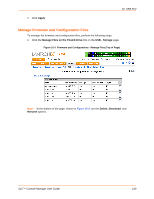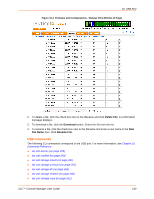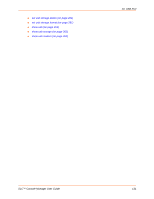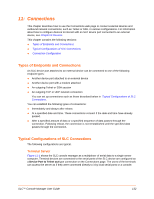Lantronix SLC 32 Lantronix SLC - User Guide - Page 134
Multiport Device Server, Console Server, Enable Telnet In, Enable SSH In, Device Ports, Settings
 |
View all Lantronix SLC 32 manuals
Add to My Manuals
Save this manual to your list of manuals |
Page 134 highlights
11: Connections Multiport Device Server Figure 11-4 shows a PC connected to the device ports on the SLC console manager as virtual serial ports, enabling the ports to act as if they are local ports to the PC. Configure the SLC device for this setup by using special software, for example, Com Port Redirector (available on www.lantronix.com) or similar software. Figure 11-4 Multiport Device Server Console Server Figure 11-5 shows the SLC console manager configured to manage a number of servers or network equipment using console ports. The SLC device device ports connect to the console ports of the server or equipment. To manage a specific device, you can Telnet or SSH to a specific port or IP address on the SLC console manager and connect directly to the console port of the server or device. Set the Enable Telnet In or Enable SSH In option on SLC device from the Device Ports - Settings page for the device port. You can implement an extra remote management capability by adding a modem to one of the device ports and setting the Dial-in option in the Modem Settings section of the Device Ports - Settings page. This enable you to dial into the SLC console manager using another modem and terminal emulation program at a remote location. SLC™ Console Manager User Guide 134