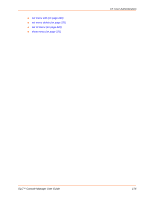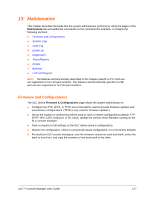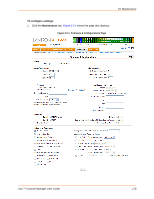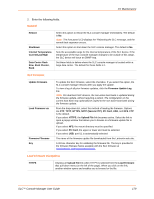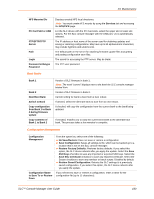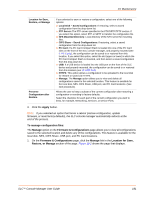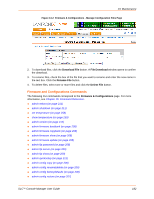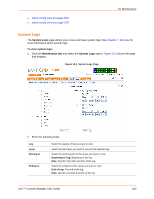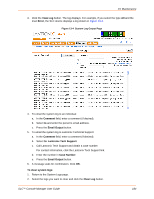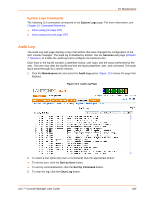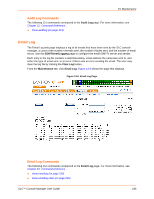Lantronix SLC 32 Lantronix SLC - User Guide - Page 181
Apply, To manage configuration files, Manage, Firmware & Configurations, Location for Save
 |
View all Lantronix SLC 32 manuals
Add to My Manuals
Save this manual to your list of manuals |
Page 181 highlights
13: Maintenance Location for Save, Restore, or Manage Preserve Configuration after Restore If you selected to save or restore a configuration, select one of the following options: Local Disk - Saved Configurations: If restoring, select a saved configuration from the drop-down list. FTP Server: The FTP server specified in the FTP/SFTP/TFTP section. If you select this option, select FTP or SFTP to transfer the configuration file. NFS Mounted Directory: Local directory of the NFS server for mounting files. CIFS Share - Saved Configurations: If restoring, select a saved configuration from the drop-down list. PC Card: If a PC Card Compact Flash is loaded into one of the PC Card slots on the front of the SLC console manager, and properly mounted (see 9: PC Cards), the configuration can be saved to or restored from this location. If you select this option, select the slot (upper or lower) in which the PC Card Compact Flash is mounted, and then select a saved configuration from the drop-down list. USB: If a USB device is loaded into the USB port on the front of the SLC device and properly mounted, the configuration can be saved to or restored from this location (see 10: USB Port). HTTPS: This option allows a configuration to be uploaded to the local disk for restore or saved via HTTPS. Manage: The Manage option allows you to view and delete all configurations saved to the selected location. This feature is available for the local disk, NFS, CIFS Share, USB port, and PC Card locations. (See next procedure). Allows the user to keep a subset of the current configuration after restoring a configuration or resetting to factory defaults. Select the checkbox for each part of the current configuration you want to keep, for example, Networking, Services, or Device Ports. 3. Click the Apply button. Note: If you selected an option that forces a reboot (restore configuration, update firmware, or reset factory defaults), the SLC console manager automatically reboots at the end of the process. To manage configuration files: The Manage option on the Firmware & Configurations page allows you to view all configurations saved to the selected location and delete any of the configurations. This feature is available for the local disk, NFS, CIFS Share, USB port, and PC Card locations. 1. On the Firmware & Configurations page, click the Manage link in the Location for Save, Restore, or Manage section of the page. Figure 13-2 shows the page that displays. SLC™ Console Manager User Guide 181