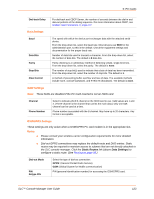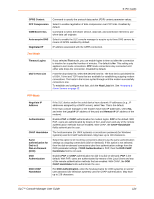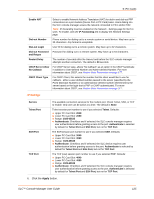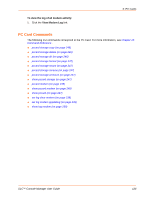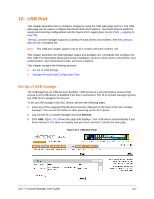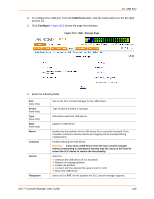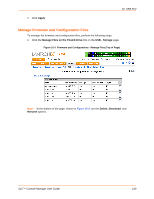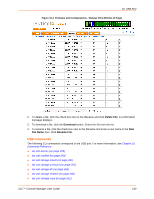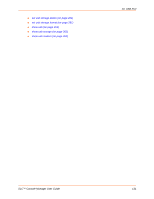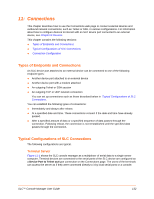Lantronix SLC 32 Lantronix SLC - User Guide - Page 128
USB Ports, Con USB - Storage Device, State, Mount, Format, Filesystem
 |
View all Lantronix SLC 32 manuals
Add to My Manuals
Save this manual to your list of manuals |
Page 128 highlights
10: USB Port 4. To configure the USB port, from the USB Ports table, click the radio button (on the far right) for Port U1. 5. Click Configure. Figure 10-2 shows the page that displays. Figure 10-2 USB - Storage Page 6. Enter the following fields. Port (view only) Device (view only) Type (view only) State (view only) Mount Unmount Format Filesystem Slot on the SLC console manager for the USB device. Type of device (modem or storage). Information read from USB device. Applies to USB device. Enables the first partition of the USB device (if not currently mounted). Once mounted, a device is used for device port logging and for saving/restoring configurations. Enables ejecting the USB device. Warning: If you eject a USB device from the SLC console manager without unmounting it, subsequent mounts may fail, and you will need to reboot the SLC device to restore the functionality. Select to: Unmount the USB device (if it is mounted) Remove all existing partitions Create one partition Format it with the selected file system (ext2 or FAT) Mount the USB device Select ext2 or FAT, the file systems the SLC console manager supports. SLC™ Console Manager User Guide 128