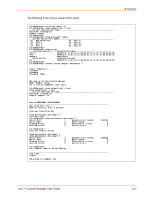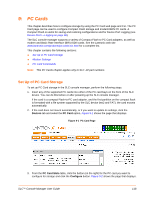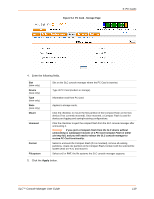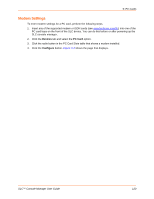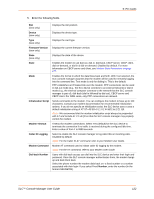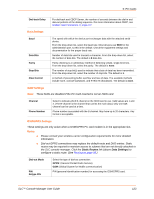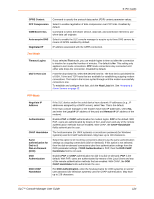Lantronix SLC 32 Lantronix SLC - User Guide - Page 119
PC Card - Storage Device, State, Mount, Format, Filesystem, PC Cards
 |
View all Lantronix SLC 32 manuals
Add to My Manuals
Save this manual to your list of manuals |
Page 119 highlights
Figure 9-2 PC Card - Storage Page 9: PC Cards 4. Enter the following fields. Slot (view only) Device (view only) Type (view only) State (view only) Mount Unmount Format Filesystem Slot on the SLC console manager where the PC Card is inserted. Type of PC Card (modem or storage). Information read from PC Card. Applies to storage cards. Click the checkbox to mount the first partition of the Compact Flash on the SLC device (if not currently mounted). Once mounted, a Compact Flash is used for device port logging and saving/restoring configurations. Click the checkbox to eject the compact flash from the SLC console manager after unmounting it. Warning: If you eject a Compact Flash from the SLC device without unmounting it, subsequent mounts of a PC Card Compact Flash in either slot may fail, and you will need to reboot the SLC console manager to restore PC Card functionality. Select to unmount the Compact Flash (if it is mounted), remove all existing partitions, create one partition on the Compact Flash, format it with the selected file system (ext2 or FAT), and mount it. Select ext2 or FAT, the file systems the SLC console manager supports. 5. Click the Apply button. SLC™ Console Manager User Guide 119