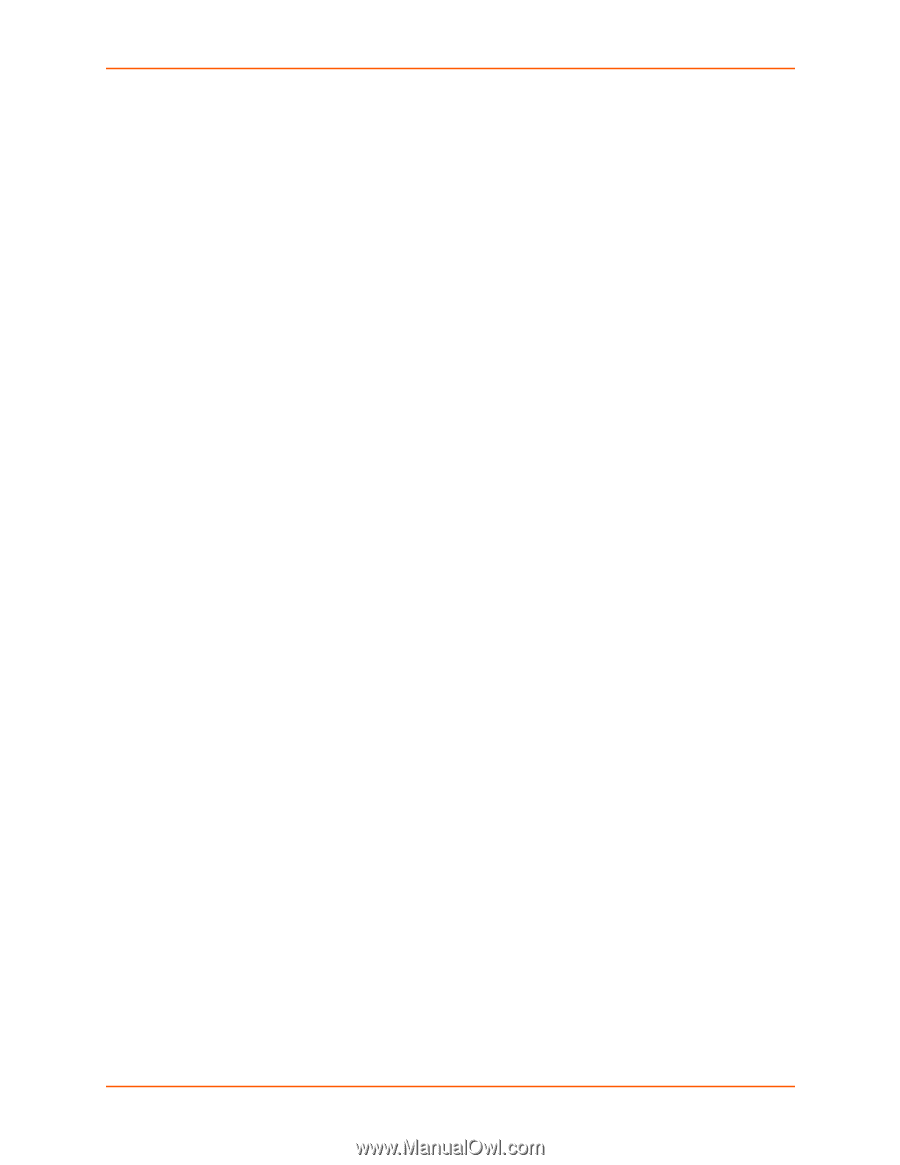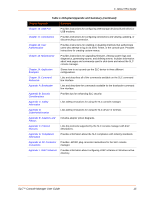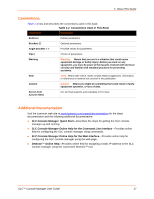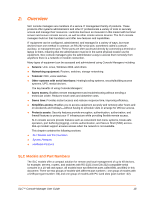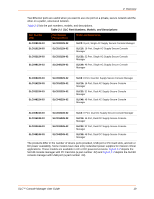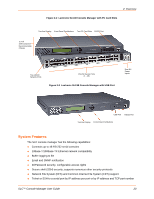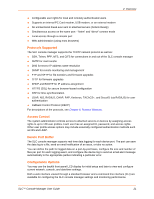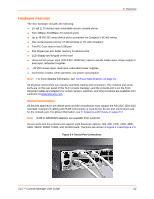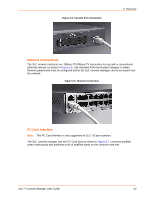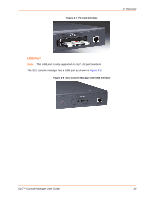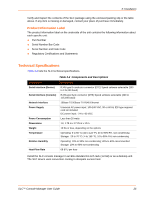Lantronix SLC 32 Lantronix SLC - User Guide - Page 21
Protocols Supported, Access Control, Device Port Buffer, Configuration Options, LDAP, NIS, RADIUS
 |
View all Lantronix SLC 32 manuals
Add to My Manuals
Save this manual to your list of manuals |
Page 21 highlights
2: Overview Configurable user rights for local and remotely authenticated users Supports an internal PC Card modem, USB modem, or an external modem No unintentional break ever sent to attached servers (Solaris Ready) Simultaneous access on the same port - "listen" and "direct" connect mode Local access through a console port Web administration (using most browsers) Protocols Supported The SLC console manager supports the TCP/IP network protocol as well as: SSH, Telnet, PPP, NFS, and CIFS for connections in and out of the SLC console manager SMTP for mail transfer DNS for text-to-IP address name resolution SNMP for remote monitoring and management FTP and SFTP for file transfers and firmware upgrades TFTP for firmware upgrades DHCP and BOOTP for IP address assignment HTTPS (SSL) for secure browser-based configuration NTP for time synchronization LDAP, NIS, RADIUS, CHAP, PAP, Kerberos, TACACS+, and SecurID (via RADIUS) for user authentication Callback Control Protocol (CBCP) For descriptions of the protocols, see Chapter 6: Protocol Glossary . Access Control The system administrator controls access to attached servers or devices by assigning access rights to up to 128 user profiles. Each user has an assigned ID, password, and access rights. Other user profile access options may include externally configured authentication methods such as NIS and LDAP. Device Port Buffer The SLC console manager supports real-time data logging for each device port. The port can save the data log to a file, send an email notification of an issue, or take no action. You can define the path for logged data on a port-by-port basis, configure file size and number of files per port for each logging event, and configure the device log to send an email alert message automatically to the appropriate parties indicating a particular error. Configuration Options You may use the backlit front-panel LCD display for initial setup and later to view and configure current network, console, and date/time settings. Both a web interface viewed through a standard browser and a command line interface (CLI) are available for configuring the SLC console manager settings and monitoring performance. SLC™ Console Manager User Guide 21