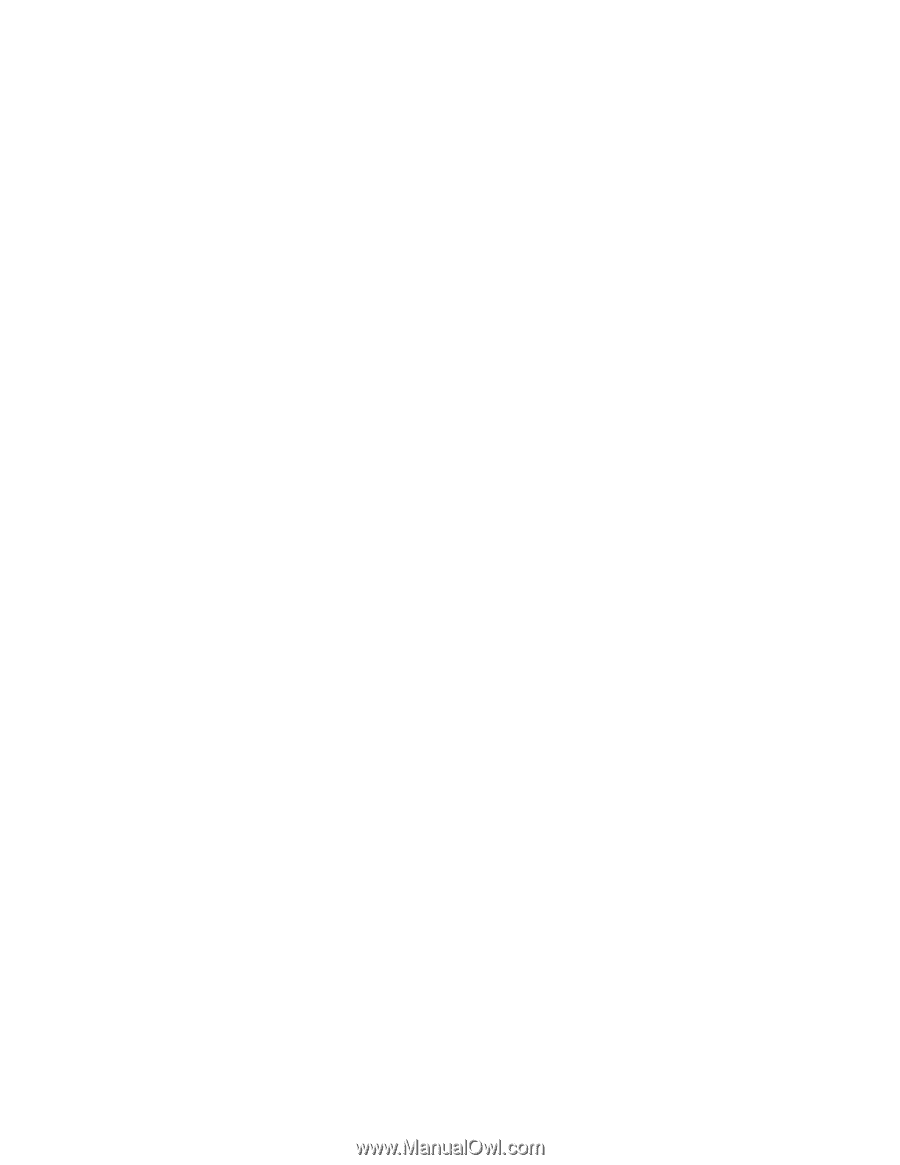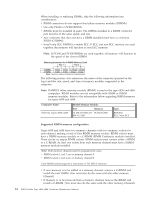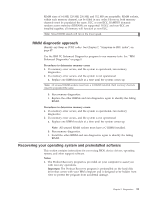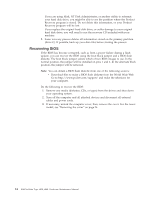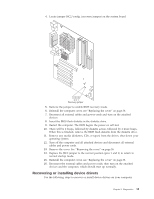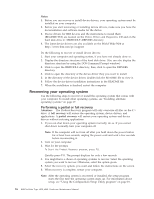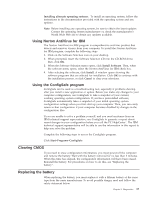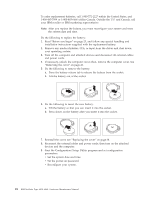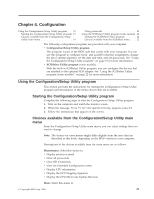Lenovo NetVista Hardware Maintenence Manual for Netvista 6838 and 6848 systems - Page 22
Recovering BIOS, Do the following to recover the BIOS - bios update download
 |
View all Lenovo NetVista manuals
Add to My Manuals
Save this manual to your list of manuals |
Page 22 highlights
If you are using fdisk, NT Disk Administrator, or another utility to reformat your hard disk drive, you might be able to see the partition where the Product Recovery program is stored. Do not delete this information, or your Product Recovery program will be lost. If you replace the original hard disk drive, or suffer damage to your original hard disk drive, you will need to run the recovery CD included with your machine. 2. Some recovery process deletes all information stored on the primary partition (drive C). If possible, back up your data files before starting the process. Recovering BIOS If the BIOS has become corrupted, such as from a power failure during a flash update, you can recover the BIOS using the boot block jumper and a BIOS flash diskette. The boot block jumper selects which of two BIOS images to use. In the normal position, the jumper will be installed on pins 1 and 2. In the alternate block position, the jumper will be removed. Note: You can obtain a BIOS flash diskette from one of the following sources: v Download files to make a BIOS flash diskette from the World Wide Web. Go to http://www.pc.ibm.com/support/ and make the selections for your computer. Do the following to recover the BIOS: 1. Remove any media (diskettes, CDs, or tapes) from the drives and shut down your operating system. 2. Turn off the computer and all attached devices and disconnect all external cables and power cords. 3. If necessary, unlock the computer cover; then, remove the cover. For the tower model, see "Removing the cover" on page 26. 14 IBM NetVista Type 6838, 6848: Hardware Maintenance Manual