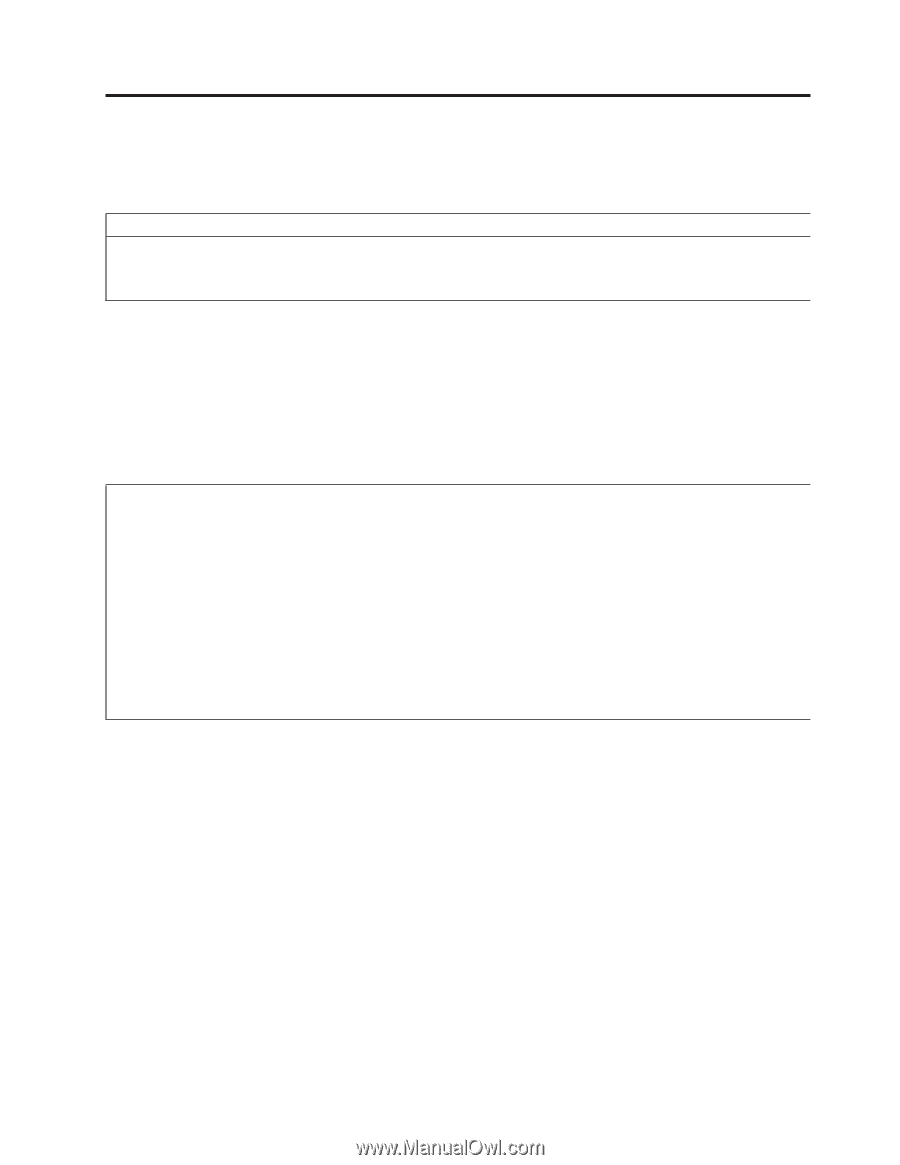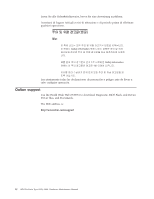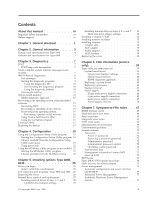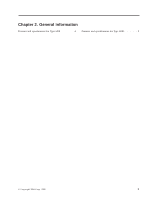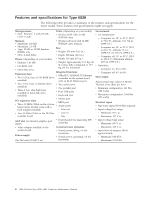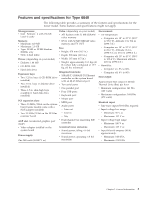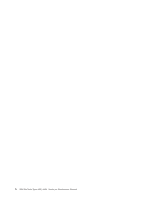Lenovo NetVista Hardware Maintenence Manual for Netvista 6838 and 6848 systems - Page 9
General checkout, DID YOU RECEIVE THE CORRECT RESPONSE?
 |
View all Lenovo NetVista manuals
Add to My Manuals
Save this manual to your list of manuals |
Page 9 highlights
Chapter 1. General checkout This general checkout procedure is for type 6838, 6848 computers. Attention: The drives in the computer you are servicing might have been rearranged or the drive startup sequence changed. Be extremely careful during write operations such as copying, saving or formatting. Data or programs can be overwritten if you select an incorrect drive. Diagnostic error messages appear when a test program finds a problem with a hardware option. For the test programs to properly determine if a test Passed, Failed or Aborted, the test programs check the error-return code at test completion. See Chapter 3, "Diagnostics", on page 7. General error messages appear if a problem or conflict is found by an application program, the operating system, or both. For an explanation of these messages, refer to the information supplied with that software package. Notes: v Type 6838, 6848 computers default to come up quiet (no beep and no memory count and checkpoint code display) when no errors are detected by POST. v To enable beep and memory count and checkpoint code display when a successful POST occurs, do the following: 1. Select Start Options in the Configuration/Setup Utility program (see "Using the Configuration/Setup Utility program" on page 19). 2. Set Power-On Self-Test to Enhanced. v Before replacing any FRUs, ensure that the latest level of BIOS is installed on the system. A down-level BIOS might cause false errors and unnecessary replacement of the system board. v If multiple error codes are displayed, diagnose the first error code displayed. v If the computer hangs and no error is displayed, go to "Undetermined problems" on page 71. v If an installed device is not recognized by the diagnostics program, that device might be defective. 001 1. Power-off the computer and all external devices. 2. Check all cables and power cords. 3. Make sure the system board is seated properly. 4. Set all display controls to the middle position. 5. Power-on all external devices. 6. Power-on the computer. 7. Check for the following response: v Readable instructions or the Main Menu. DID YOU RECEIVE THE CORRECT RESPONSE? If NO, continue to 002 . If YES, proceed to 003 . 002 © Copyright IBM Corp. 2000 1