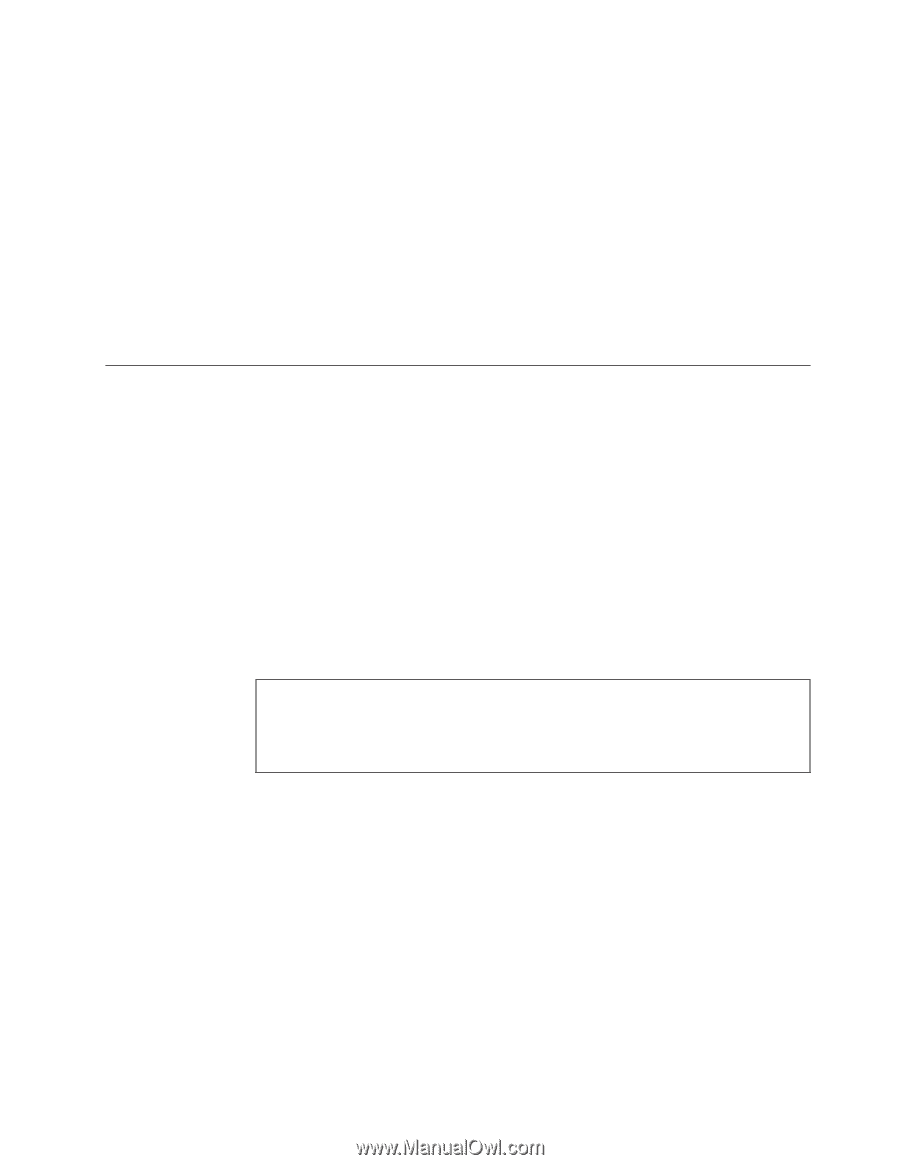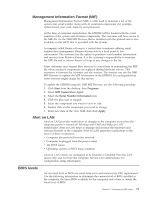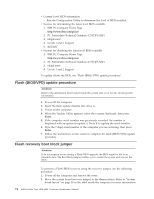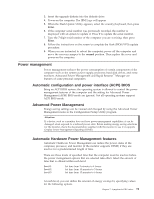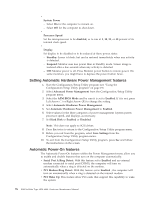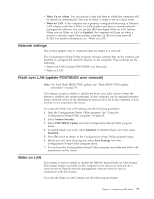Lenovo NetVista Hardware Maintenence Manual for Netvista 6838 and 6848 systems - Page 83
Power management, Automatic configuration and power interface (ACPI) BIOS, Advanced Power Management - hard drive upgrade
 |
View all Lenovo NetVista manuals
Add to My Manuals
Save this manual to your list of manuals |
Page 83 highlights
3. Insert the upgrade diskette into the diskette drive. 4. Power-on the computer. The IBM Logo will appear. 5. When the Flash Update Utility appears, select the country/keyboard, then press Enter. 6. If the computer serial number was previously recorded, the number is displayed with an option to update it. Press Y to update the serial number. 7. Type the 7-digit serial number of the computer you are servicing, then press Enter. 8. Follow the instructions on the screen to complete the flash (BIOS/VPD) update procedure. 9. When you are instructed to reboot the computer, power-off the computer and move the recovery jumper to the normal position. Then replace the cover and power-on the computer. Power management Power management reduces the power consumption of certain components of the computer such as the system power supply, processor, hard disk drives, and some monitors. Advanced Power Management and Rapid Resume™ Manager are features of some personal computers. Automatic configuration and power interface (ACPI) BIOS Being an ACPI BIOS system, the operating system is allowed to control the power management features of the computer and the setting for Advanced Power Management (APM) BIOS mode are ignored. Not all operating systems support ACPI BIOS mode. Advanced Power Management Energy-saving settings can be viewed and changed by using the Advanced Power Management menu in the Configuration/Setup Utility program. Attention: If a device, such as a monitor, does not have power-management capabilities, it can be damaged when exposed to a reduced-power state. Before making energy-saving selections for the monitor, check the documentation supplied with the monitor to see if it supports Display Power Management Signaling (DPMS). Automatic Hardware Power Management features Automatic Hardware Power Management can reduce the power states of the computer, processor, and monitor (if the monitor supports DPMS) if they are inactive for a predetermined length of time. There are three levels of specified time that the computer must be inactive before the power management options that are selected take effect. Select the amount of time that is offered within each level. Level 1 Level 2 Level 3 Set time from 5 minutes to 4 hours. Set time from 10 minutes to 5 hours. Set time from 15 minutes to 6 hours. At each level, you can define the amount of energy savings by specifying values for the following options. Chapter 7. Symptom-to-FRU index 75