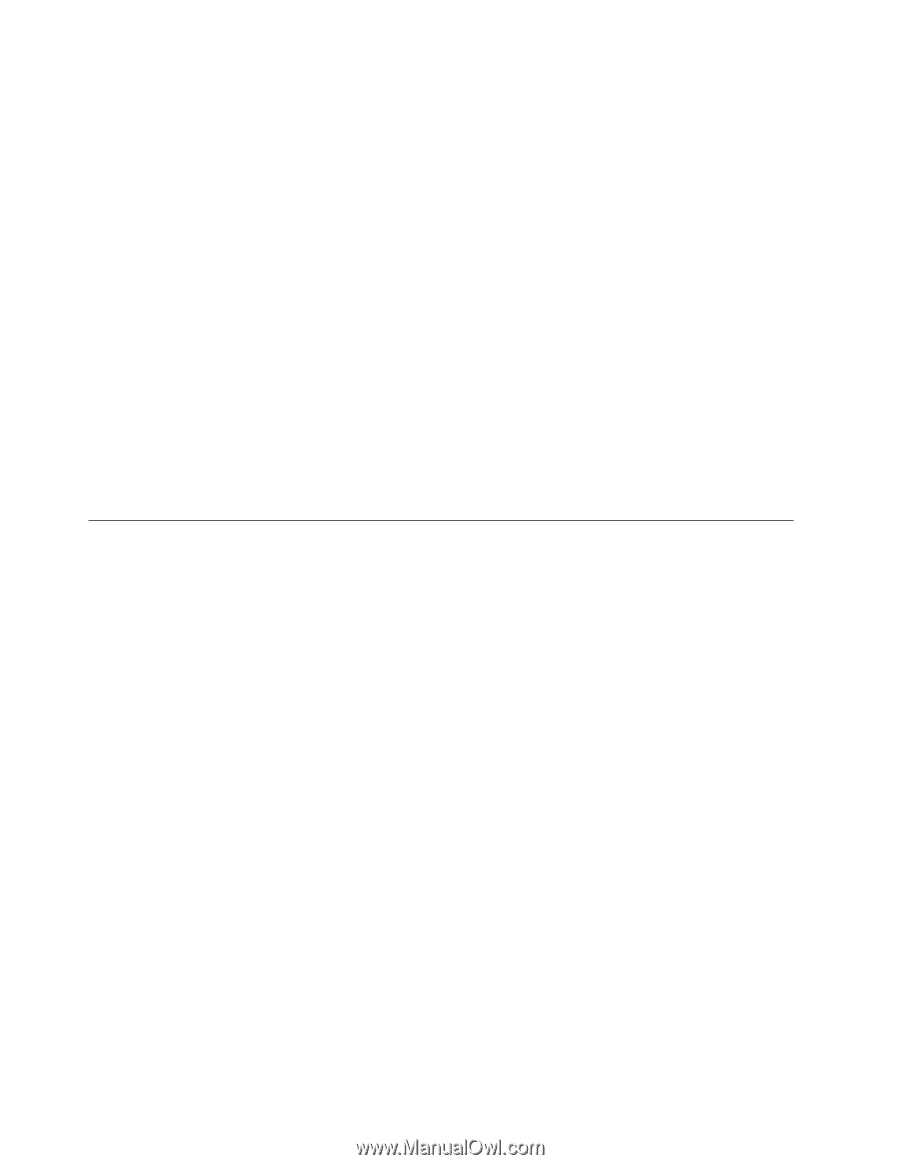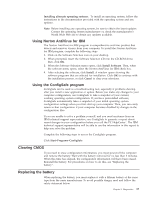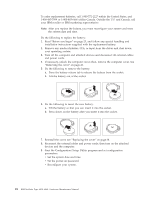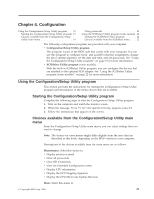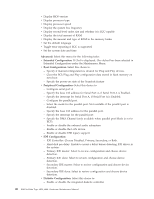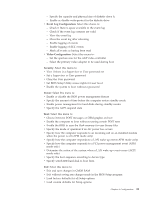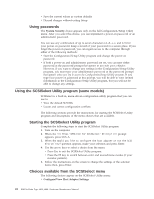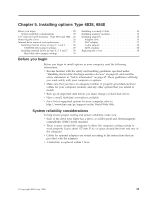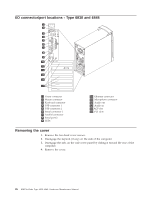Lenovo NetVista Hardware Maintenence Manual for Netvista 6838 and 6848 systems - Page 30
Using passwords, Using the SCSISelect Utility program (some models)
 |
View all Lenovo NetVista manuals
Add to My Manuals
Save this manual to your list of manuals |
Page 30 highlights
v Save the current values as custom defaults v Discard changes without exiting Setup Using passwords The System Security choice appears only on the full Configuration/Setup Utility menu. After you select this choice, you can implement a power-on password or an administrator password. You can use any combination of up to seven characters (A-Z, a-z, and 0-9) for your power-on password. Keep a record of your password in a secure place. If you forget the power-on password, you can regain access to the computer through either of the following methods: v Start the Configuration/Setup Utility program and change the power-on password. v If both a power-on and administrator password are set, you can type either password at the password prompt that appears as you start your computer. However, if you want to change any settings in the Configuration/Setup Utility program, you must type your administrator password at the password prompt that appears when you try to access the Configuration/Setup Utility program. If you type your power-on password at this prompt, you will be able to view limited information in the Configuration/Setup Utility program, but you will not be able to change any settings. Using the SCSISelect Utility program (some models) SCSISelect is a built-in, menu-driven configuration utility program that you can use to: v View the default SCSI IDs v Locate and correct configuration conflicts The following sections provide the instructions for starting the SCSISelect Utility program and descriptions of the menu choices that are available. Starting the SCSISelect Utility program Complete the following steps to start the SCSISelect Utility program: 1. Turn on the computer. 2. When the > prompt appears, press Ctrl+A. 3. When the Would you like to configure the host adapter or run the SCSI disk utility? question appears, make your selection and press Enter. 4. Use the arrow keys to select a choice from the menu. v Press Esc to exit the SCSISelect Utility program. v Press the F5 key to switch between color and monochrome modes (if your monitor permits). 5. Follow the instructions on the screen to change the settings of the selected items; then, press Enter. Choices available from the SCSISelect menu The following choices appear on the SCSISelect Utility menu: v Configure/View Host Adapter Settings 22 IBM NetVista Type 6838, 6848: Hardware Maintenance Manual