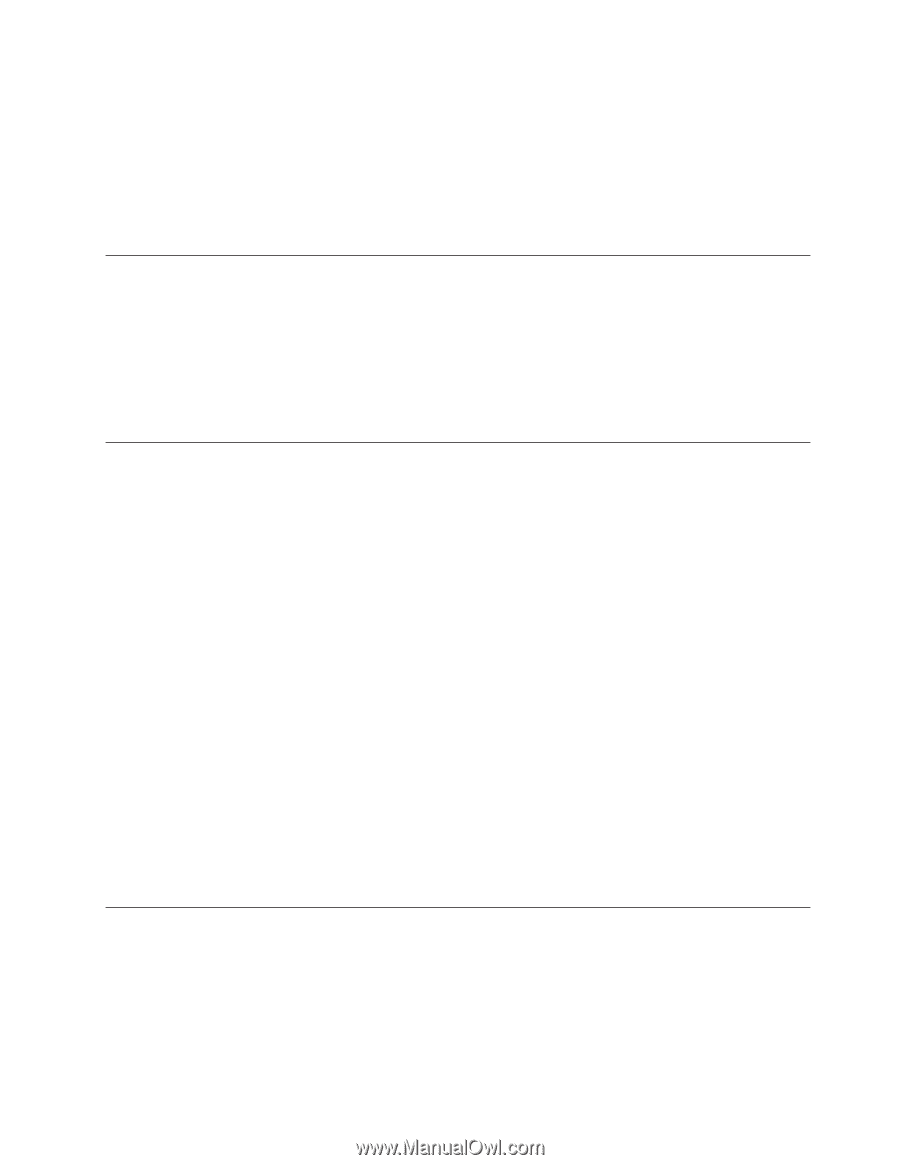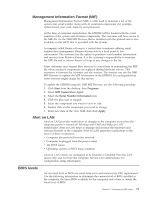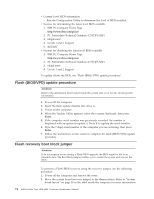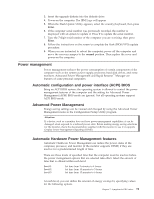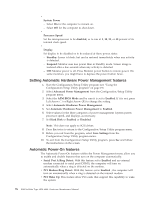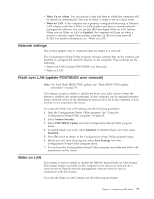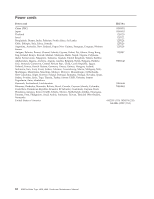Lenovo NetVista Hardware Maintenence Manual for Netvista 6838 and 6848 systems - Page 85
Network settings, Flash over LAN (update POST/BIOS over network), Wake on LAN, Wake Up on Alarm
 |
View all Lenovo NetVista manuals
Add to My Manuals
Save this manual to your list of manuals |
Page 85 highlights
v Wake Up on Alarm: You can specify a date and time at which the computer will be turned on automatically. This can be either a single event or a daily event. v Wake on LAN: If the computer has a properly configured token-ring or Ethernet LAN adapter card that is Wake on LAN-enabled and there is remote network management software, you can use the IBM-developed Wake on LAN feature. When you set Wake on LAN to Enabled, the computer will turn on when it receives a specific signal from another computer on the local area network (LAN). For further information, see "Wake on LAN". Network settings This section applies only to computers that are linked to a network. The Configuration/Setup Utility program includes settings that can be enabled and disabled to configure the network interface in the computer. These settings are the following: v Flash over LAN (Update POST/BIOS over Network) v Wake on LAN Flash over LAN (update POST/BIOS over network) Note: For local Flash (BIOS/VPD) update, see "Flash (BIOS/VPD) update procedure" on page 74. This setting is used to enable or disable the Flash over LAN feature. When the feature is enabled, the system programs, in the computer, can be updated remotely from a network server. If the administrator password is set in the computer, it does not have to be entered by the server. To access the Flash over LAN setting, use the following procedure. 1. Start the Configuration/Setup Utility program. See "Using the Configuration/Setup Utility program" on page 19. 2. Select System Security. 3. Select POST/BIOS Update from the Configuration/Setup Utility program menu. 4. To enable Flash over LAN, select Enabled. To disable Flash over LAN, select Disabled. 5. Press Esc twice to return to the Configuration/Setup Utility program menu. 6. Before you exit from the program, select Save Settings from the Configuration/Setup Utility program menu. 7. To exit from the Configuration/Setup Utility program, press Esc and follow the instructions on the screen. Wake on LAN This setting is used to enable or disable the IBM-developed Wake on LAN feature. This feature makes it possible for the computer to be turned on remotely by a network server. Remote network management software must be used in conjunction with this feature. To access the Wake on LAN setting, use the following procedure. Chapter 7. Symptom-to-FRU index 77