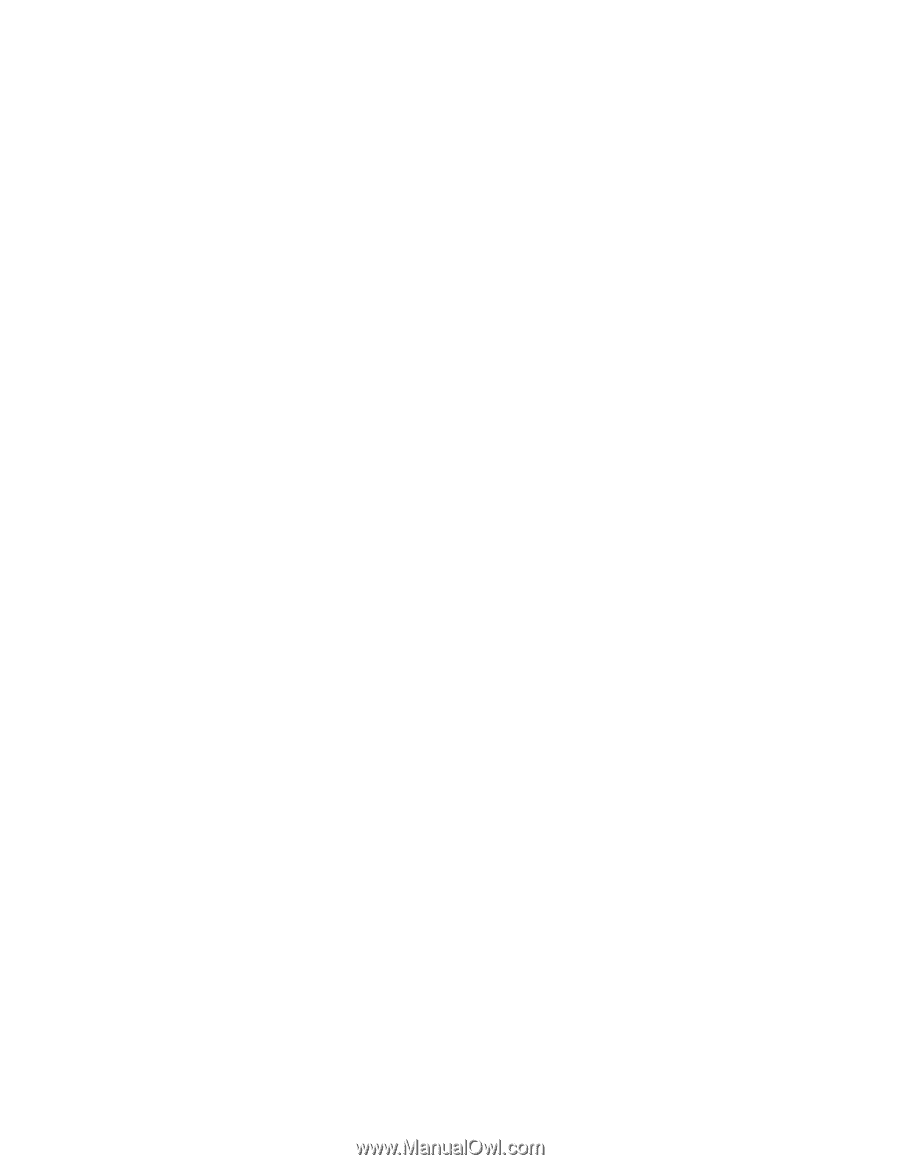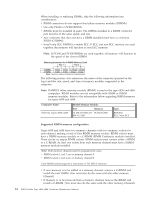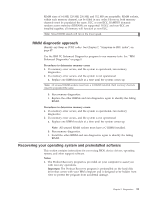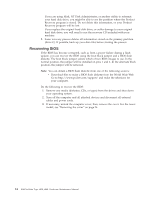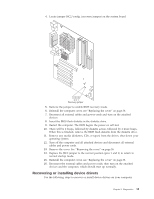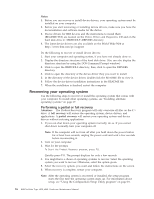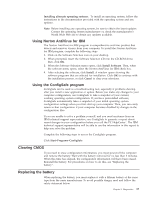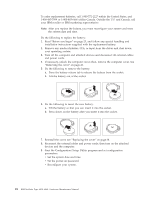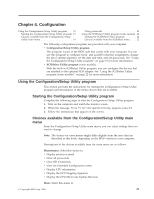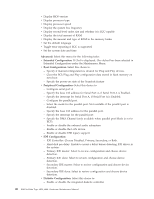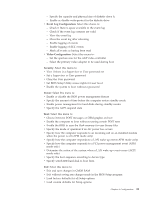Lenovo NetVista Hardware Maintenence Manual for Netvista 6838 and 6848 systems - Page 24
Recovering your operating system, Performing a partial or full recovery
 |
View all Lenovo NetVista manuals
Add to My Manuals
Save this manual to your list of manuals |
Page 24 highlights
Notes: 1. Before you can recover or install device drivers, your operating system must be installed on your computer. 2. Before you start recovering or installing device drivers, make sure you have the documentation and software media for the device. 3. Device drivers for IBM devices and the instructions to install them (README.TXT) are located on the Device Drivers and Diagnostics CD and on the hard disk drive C:\IBMTOOLS\DRIVERS directory. 4. The latest device drivers are also available on the World Wide Web at http://www.ibm.com/pc/support Do the following to recover or install device drivers: 1. Start your computer and operating system, if you have not already done so. 2. Display the directory structure of the hard disk drive. (You can also display the directory structure by using the DOS Command Prompt window.) 3. Click to open the IBMTOOLS directory; then, click to open the DRIVERS directory. 4. Click to open the directory of the device driver they you want to install. 5. In the directory of the device driver, double-click the README file to view it. 6. Follow the device-driver installation instructions in the README file. 7. When the installation is finished, restart the computer. Recovering your operating system Use the following steps to recover or install the operating system that comes with your computer. To install other operating systems, see "Installing alternate operating systems" on page 17. Performing a partial or full recovery Attention: The Product Recovery program will only overwrite all files on the C:\ drive. A full recovery will restore the operating system, device drivers, and applications. A partial recovery will restore your operating system and device drivers without restoring applications. 1. If you can shut down your operating system normally, do so. If you cannot shut down normally, turn your computer off. Note: If the computer will not turn off after you hold down the power button for at least four seconds, unplug the power cord and wait a few seconds before reconnecting it. 2. Turn on your computer 3. Wait for the prompt, To Start the Product Recovery program, press F11. Quickly press F11. The prompt displays for only a few seconds. 4. You might have a choice of operating systems to recover. Select the operating system you want to recover. Otherwise, select the option given. 5. Select the recovery options you want and follow the instructions on the screen. 6. When recovery is complete, restart your computer. Note: After the operating system is recovered or installed, the setup program starts the first time the operating system starts up. For information about setup, see "Using the Configuration/Setup Utility program" on page 19. 16 IBM NetVista Type 6838, 6848: Hardware Maintenance Manual